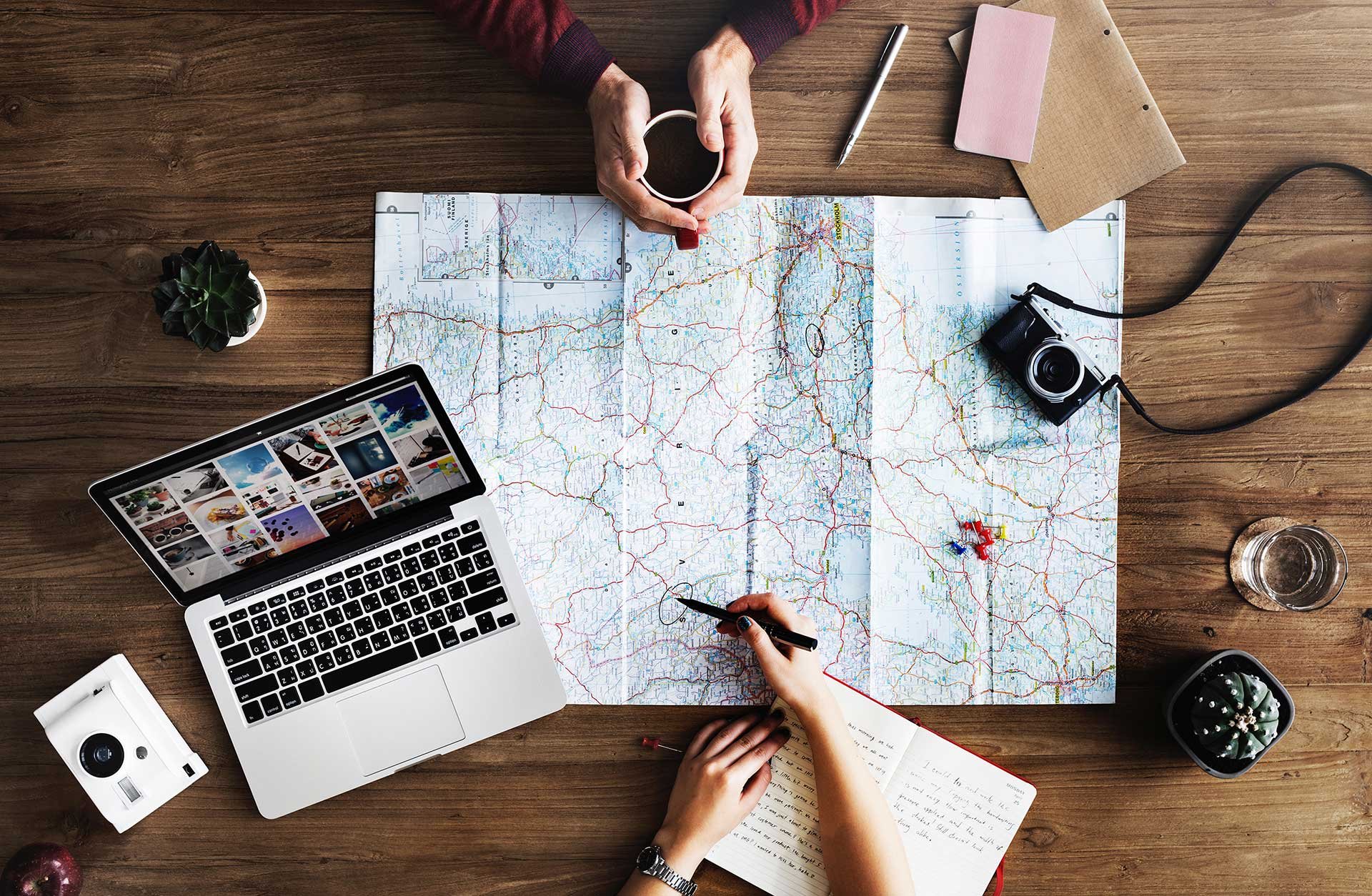
When opening room calendars in Outlook, you’ll as a standard see scheduled meetings, but you won’t see their topics. The standard solution to this, that we’ve seen, is to grant the users full access permission to the room in the Exchange Control Panel (ECP). Now users can see the topics and everything is fine. Or is it really?
Well, unfortunately that’s not the case (bummer). First of all, this means that the users can manage the meetings however they want – reschedule and make double reservations. They will also be able to see those meetings that are marked as private, and consequently there’s a risk that sensitive information falls in the wrong hands.
So, what’s the best solution? By granting limited access where it’ll be possible to see the meeting title (unless it’s marked as private). As usual (🙄) this cannot be done through ECP, but we’ll have to connect to Powershell for Exchange / Office 365 – here’s how to!
To set LimitedAccess on a room calendar is easy peasy:
Set-MailboxFolderPermission -Identity zelda@meetio.com:\calendar -User default - AccessRights LimitedDetail
Just replace zelda@meetio.com to the email address of your room calendar.
If you want to set limited access to many rooms, it suddenly gets a bit trickier. But hey, it’s nothing that can’t be solved! Let’s start by gathering all the room mailboxes:
Get-mailbox -RecipientTypeDetails RoomMailbox
Then take the objects, reformat them so that : \Calendar is added to each object and thereafter set AccessRights through Set-MailboxFolderPermission. It should look something like this:
foreach($room in Get-Mailbox -RecipientTypeDetails RoomMailbox) {$roomcal = $room.PrimarySMTPAddress+":\Calendar"Set-MailboxFolderPermission -Identity $roomcal -User Default -AccessRights LimitedDetails}
Unfortunately, you have to run this command every time you add a new room.
Meetio AB/Logitech Nordics AB
Hamngatan 4
211 22, Malmö
Sweden
Magnus Ladulåsgatan 3
SE-118 65 Stockholm
Sweden
Sweden: +46-(0)10-101 95 60