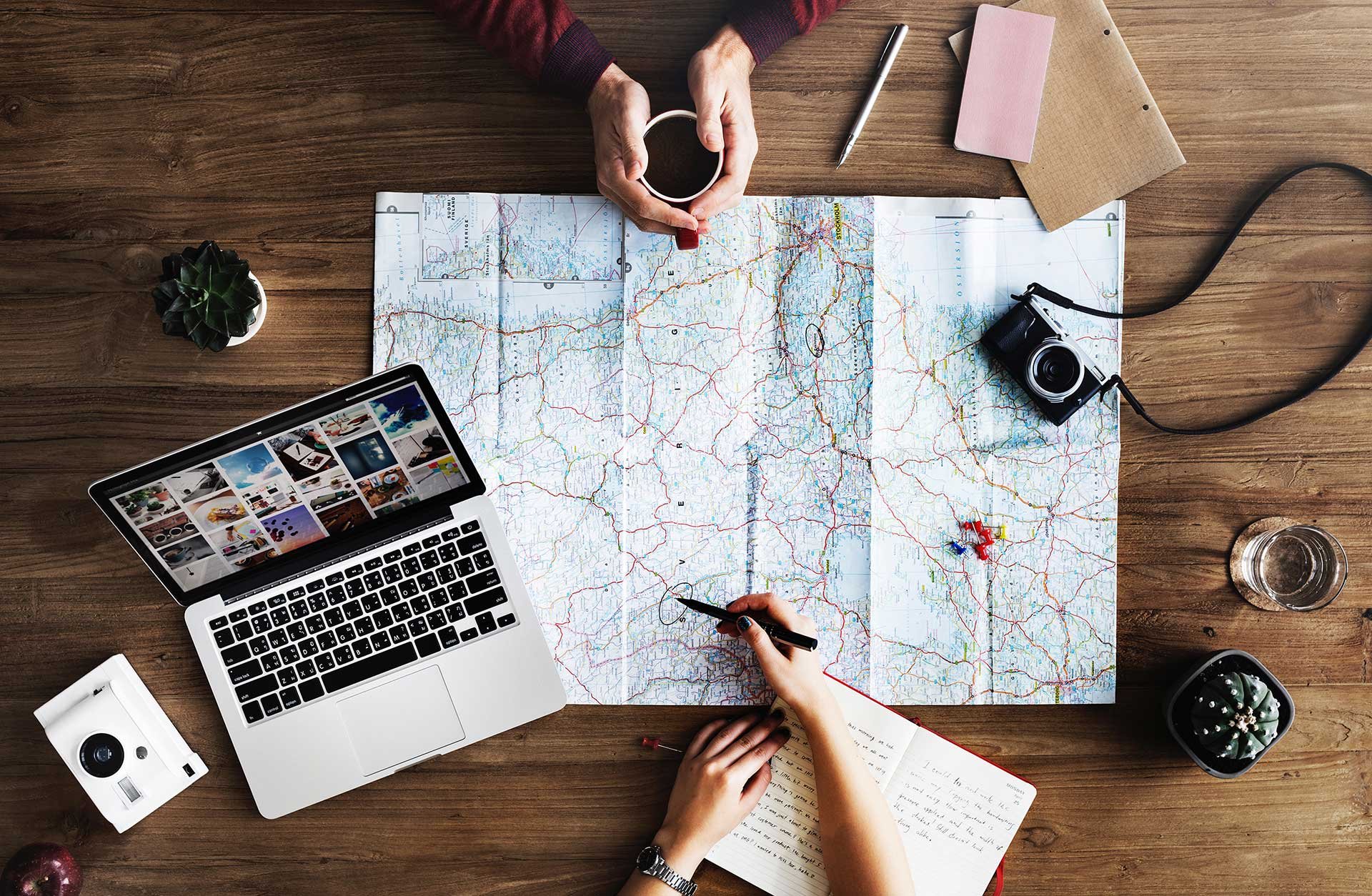
A useful setting for those who want a specific person within the organisation to approve/decline meeting room bookings manually.
Requirements: Office 365 admin role / Exchange Admin role in
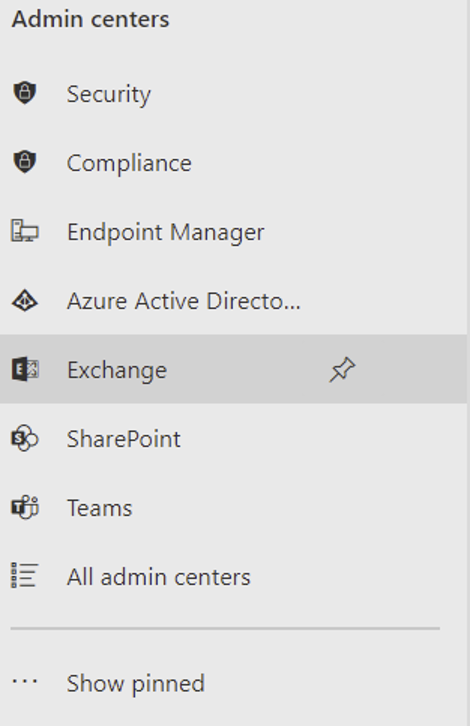
3. On the next page, click on “Resources” under recipients
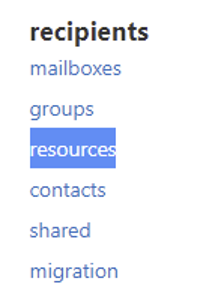
4.Double click the room you want to configure a delegate for. Then, click on “booking delegates”
5. Under “Booking requests”, check the box “Select delegates who can accept or decline booking requests”, and then add a delegate by clicking on the +
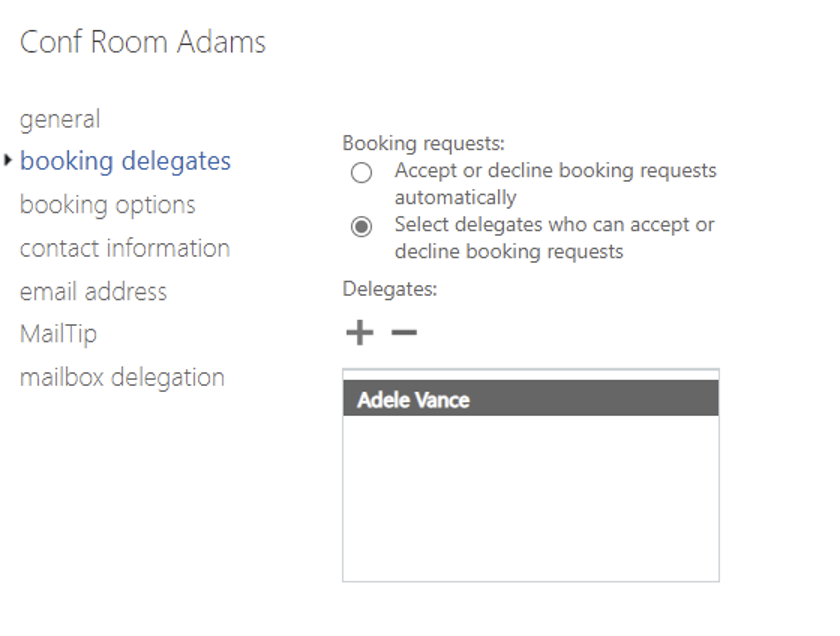
6. Press save and repeat for any other room that you would like. Now all meeting requests for this room will first go to the delegate for approval.
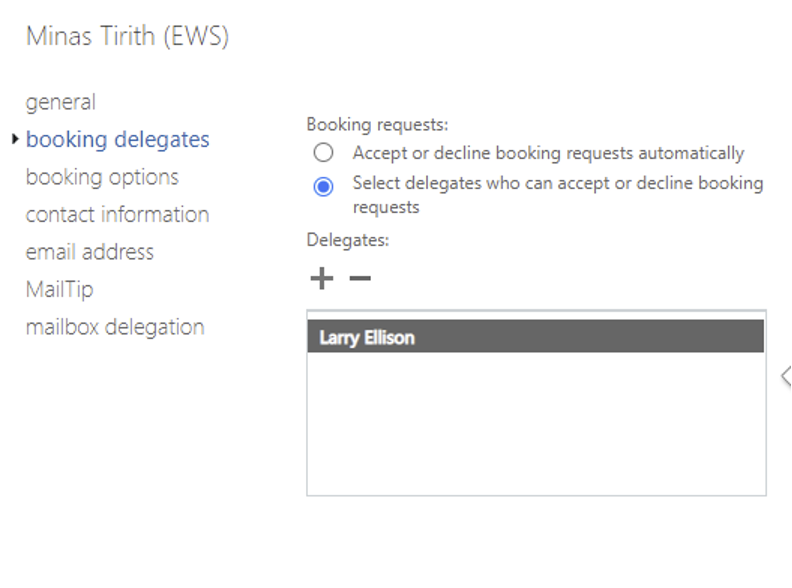
You can also configure so that specific people do not need approval to book a room. You can read more about it here: Set scheduling permissions for a room mailbox: Exchange 2013 Help | Microsoft Docs
Good luck!
Meetio AB/Logitech Nordics AB
Hamngatan 4
211 22, Malmö
Sweden
Magnus Ladulåsgatan 3
SE-118 65 Stockholm
Sweden
Sweden: +46-(0)10-101 95 60