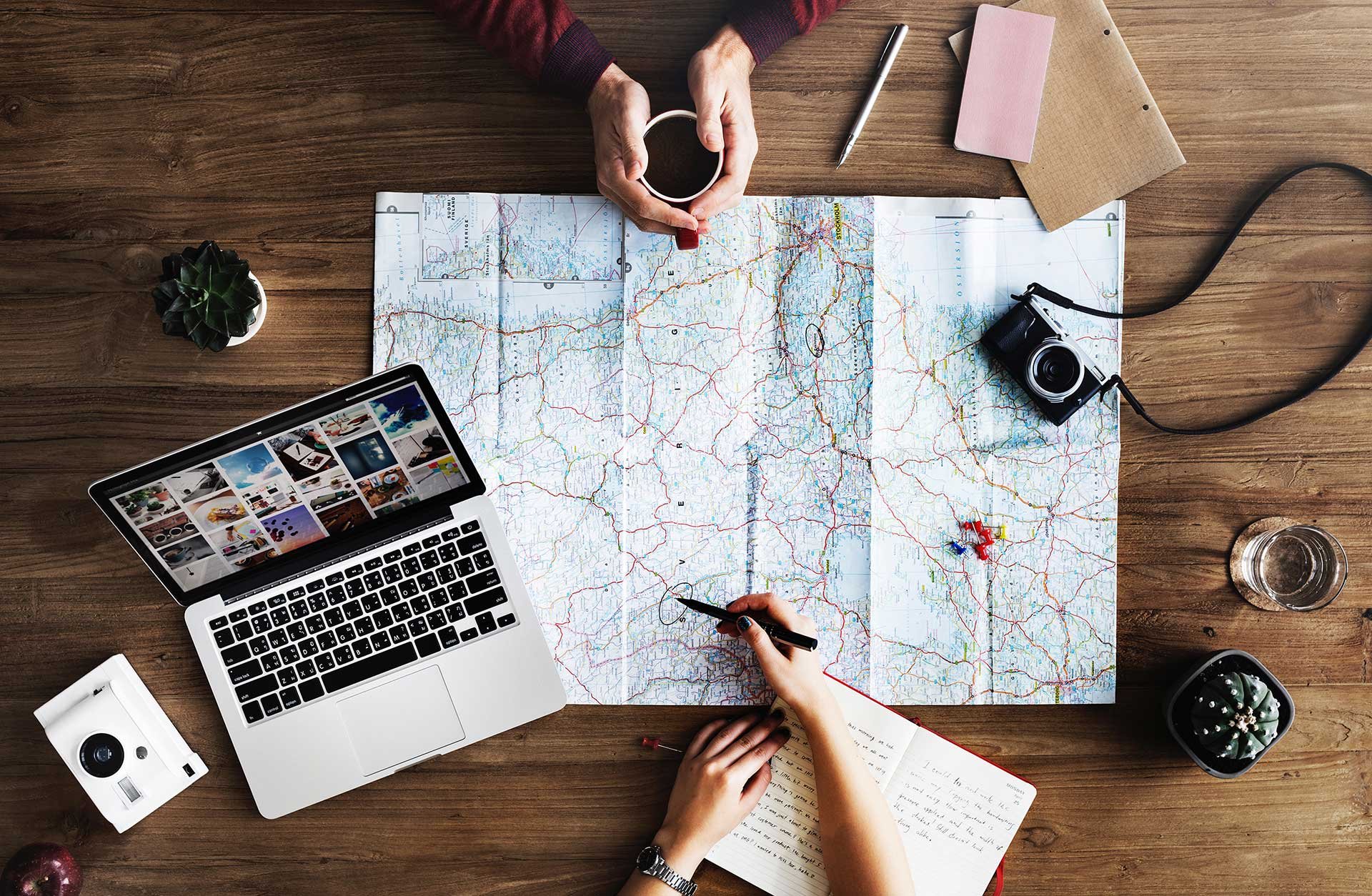
Do you or your users want to use room lists to get easier meeting booking in Outlook / Outlook Web App? When using room lists you will not have to manually find the correct meeting room or resource when scheduling a meeting, Outlook will do it for you. However, it requires a little bit of configuration from the Exchange Administrator.
Unfortunately, you cannot make a room list via the Exchange Control Panel or the Office 365 Admin portal. You will need to connect to Exchange Powershell and make the configuration.
Connect to Exchange Powershell and run the following command to create a room list:
New-Distributiongroup -Name 'Room List Name' -RoomList
This will create a room list named “Room List Name”. A good idea is to name the room lists per office location or office location and floor, another idea is to have room lists based on which resource is available in the room (TV, teleconference etc). You can have as many room lists as you want.
Copy and paste the text below to add rooms, this is done once per room that is being added to a room list. Don’t forget to change “Room List Name” to the correct room list and the address to your equivalents before copy pasting.
Add-DistributionGroupMember -Identity 'Room List Name' -Member RoomName@getmeetio.com
You can pipe many rooms from a text file into the Add-DistributionGroupMember command, looking something like this:
Get-Content | Add-DistributionGroupMember -Identity 'Room List Name'
Your users can start using the room list instantly after creation.
Meetio AB/Logitech Nordics AB
Hamngatan 4
211 22, Malmö
Sweden
Magnus Ladulåsgatan 3
SE-118 65 Stockholm
Sweden
Sweden: +46-(0)10-101 95 60