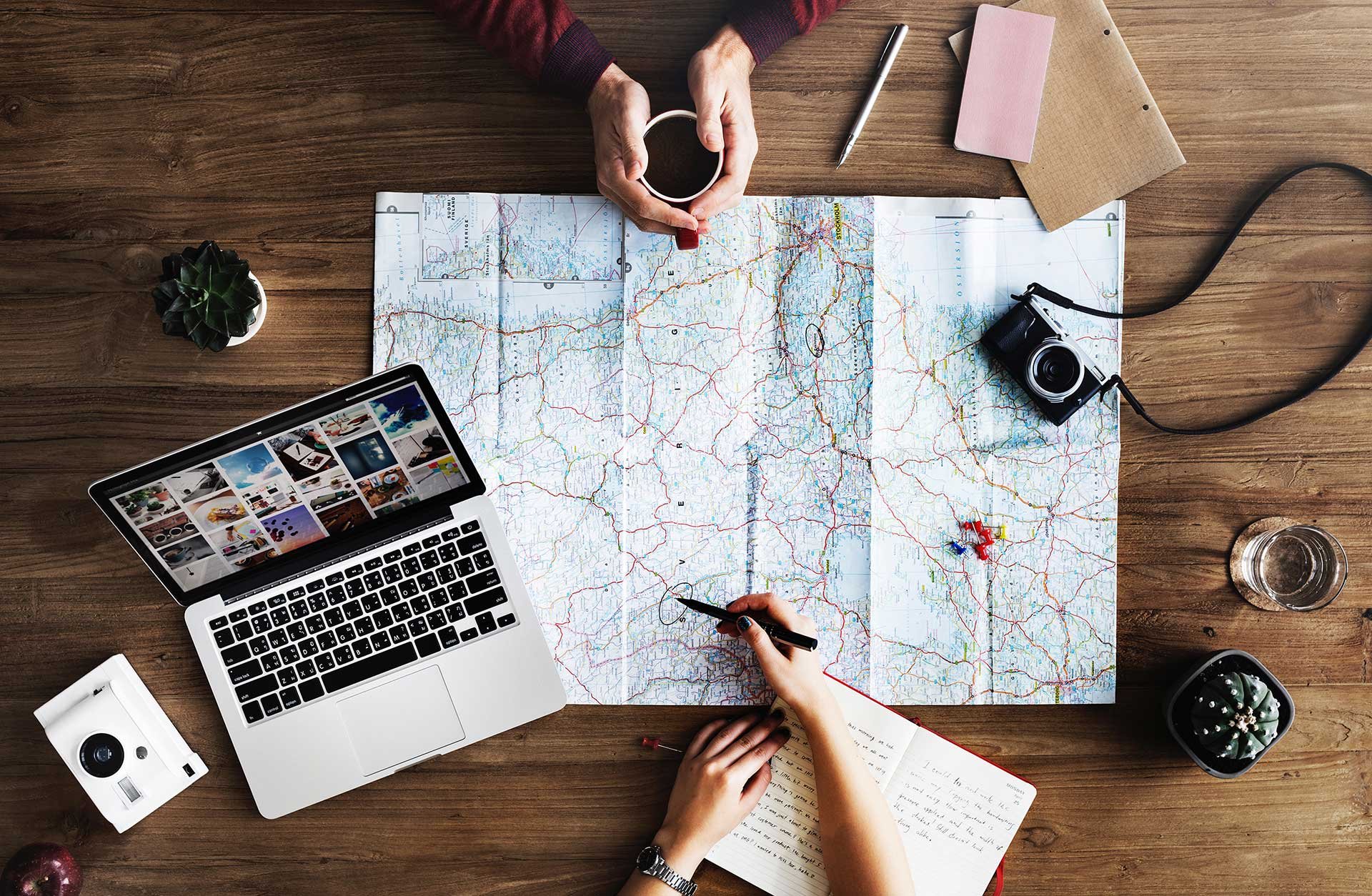
If you’re used to having a lot of meetings you know that the worst thing is when a meeting ends at the same time as when another starts. Good thing that there is a smart Outlook-hack that could help you out!
Back-to-back meetings have a tendency to make us stressed, unfocused and annoyed. Both because there is still no way to teleport oneself from one meeting room to another and because there is no time to prepare for the next coming meeting. Not to mention meetings that start the same minute as you get hold of your meeting room.
Fortunately, Outlook has a feature that automatically puts in some buffer time between your meetings. Let’s take a look on how to get started!
From your Outlook calendar, click on the gear in the top right corner. Then select “View all Outlook Settings”.
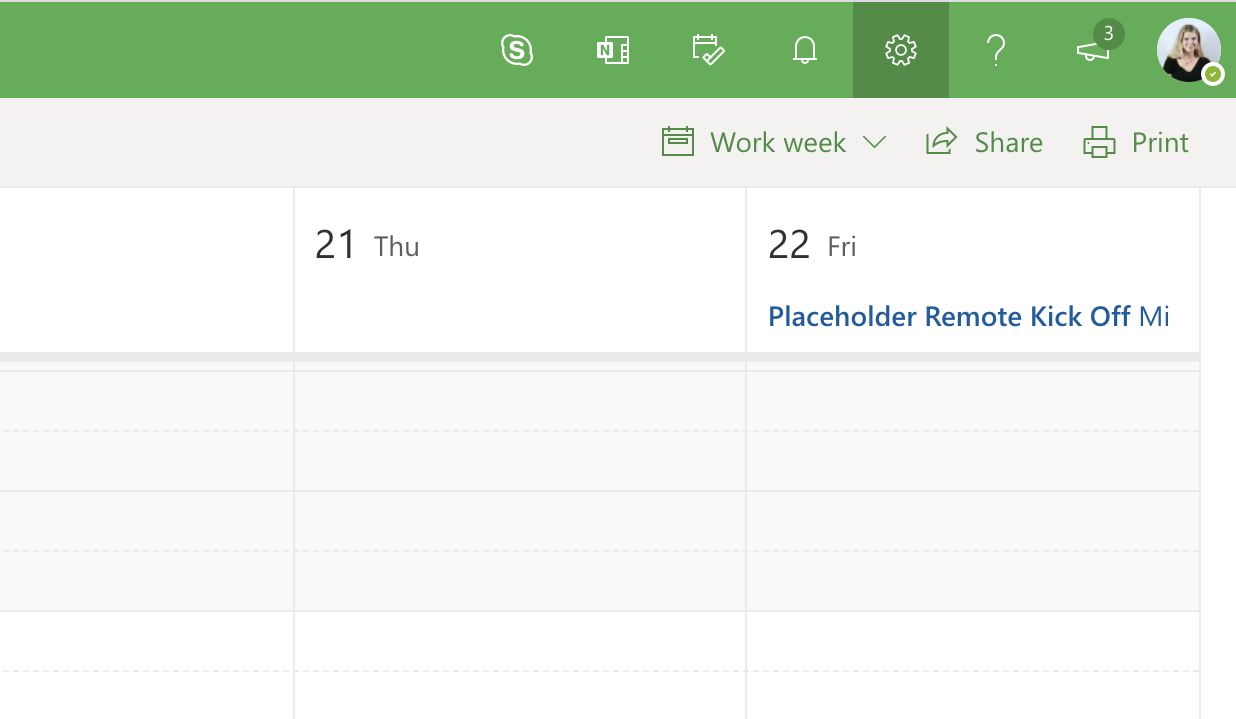
Under “Calendar” and “Events and invitations”, you will find a box called “Shorten duration for all events”. Once you tick this box you will get more options and you can change the default minutes if you want to. When you're happy with your settings – click save!
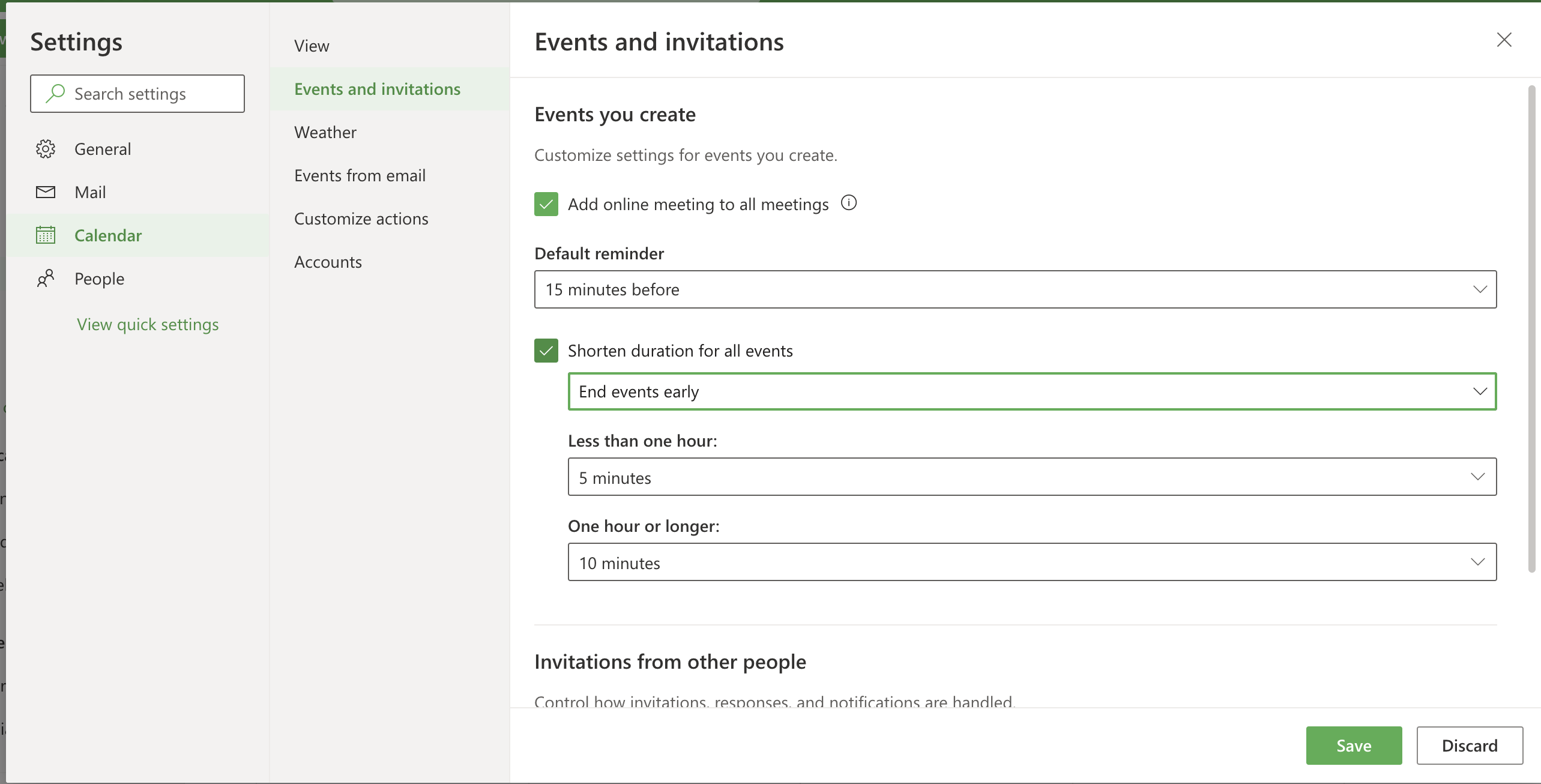
As you can see, if my meeting is under one hour, Outlook will end my meeting five minutes earlier than usual. If my meeting is an hour or more, it will end the meeting ten minutes earlier.
However, this does only apply as long as you arrange and thus not the meetings you’re invited to (unless the meeting inviter has the same feature applied, of course).
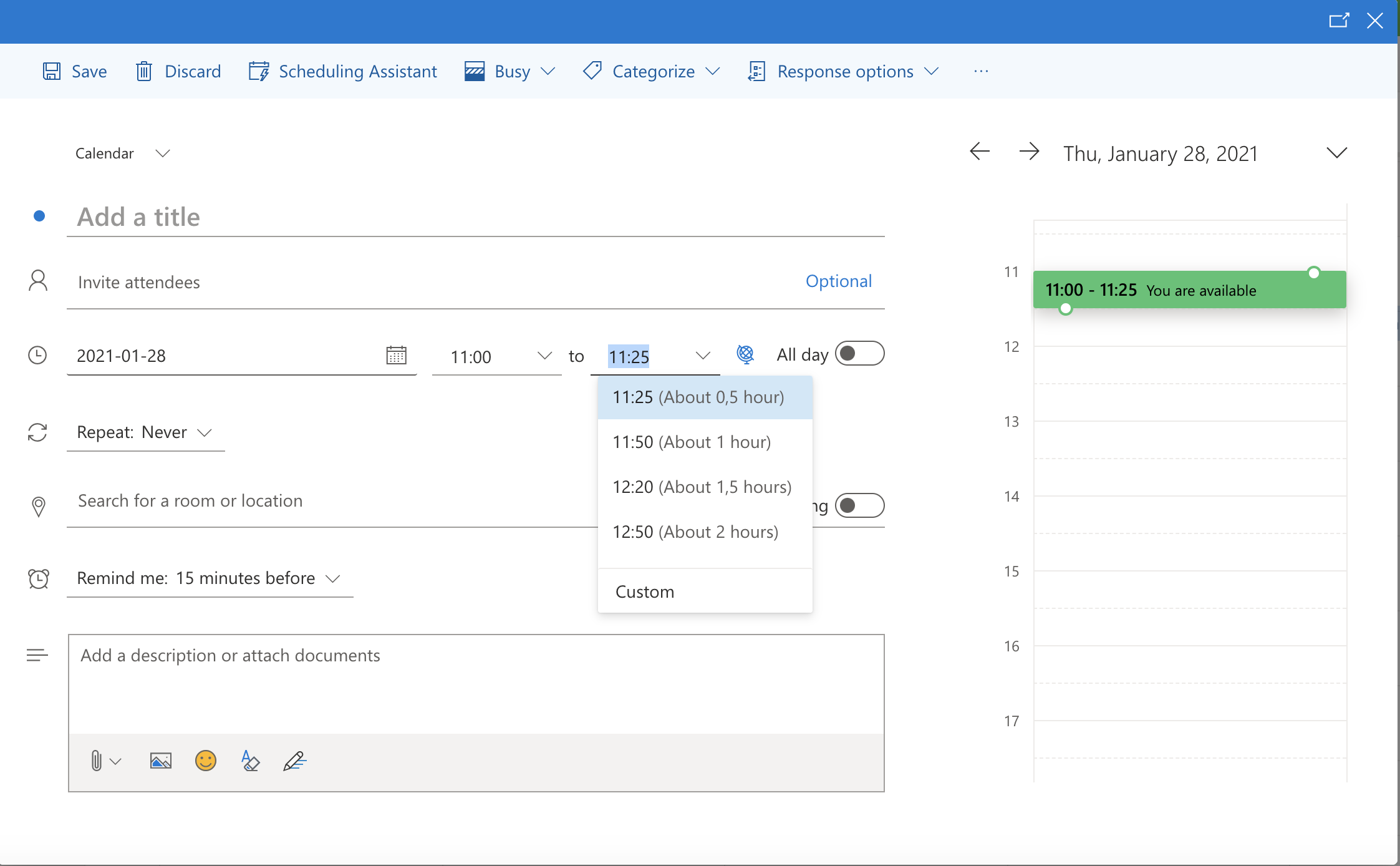
If you feel like this is the most awesome setting and that it's time to really improve your organizations meeting culture then we have happy news. There's is a way to deploy this setting for all employees!
What you need to do is to deploy a group policy setting that:
1. Changes the registry at:
HKEY_CURRENT_USER\Software\Microsoft\Office\16.0\Outlook\Options\Calendar
2. And updates the EndEarlyShort and EndEarlyLong values as well as the EndEventsEarly value.
The EndEarlyShort value affects meeting under one hour. You don't need to accept the suggested durations of 5,8 and 10 minutes, but choose your own preferred end early time. EndEarlyLong applies to meetings of or over 1 hour and the same rules for duration length applies here.
The EndEventsEarly value is the setting that turns the feature on. So as well as setting the end early times, don't forget to set the value to 1 to activate it.
If you don't want your employees to be able to choose their custom end early duration you can change the registry key policy setting via the registry editor. By doing that the users can't adjust the duration.
Good luck!
Meetio AB/Logitech Nordics AB
Hamngatan 4
211 22, Malmö
Sweden
Magnus Ladulåsgatan 3
SE-118 65 Stockholm
Sweden
Sweden: +46-(0)10-101 95 60