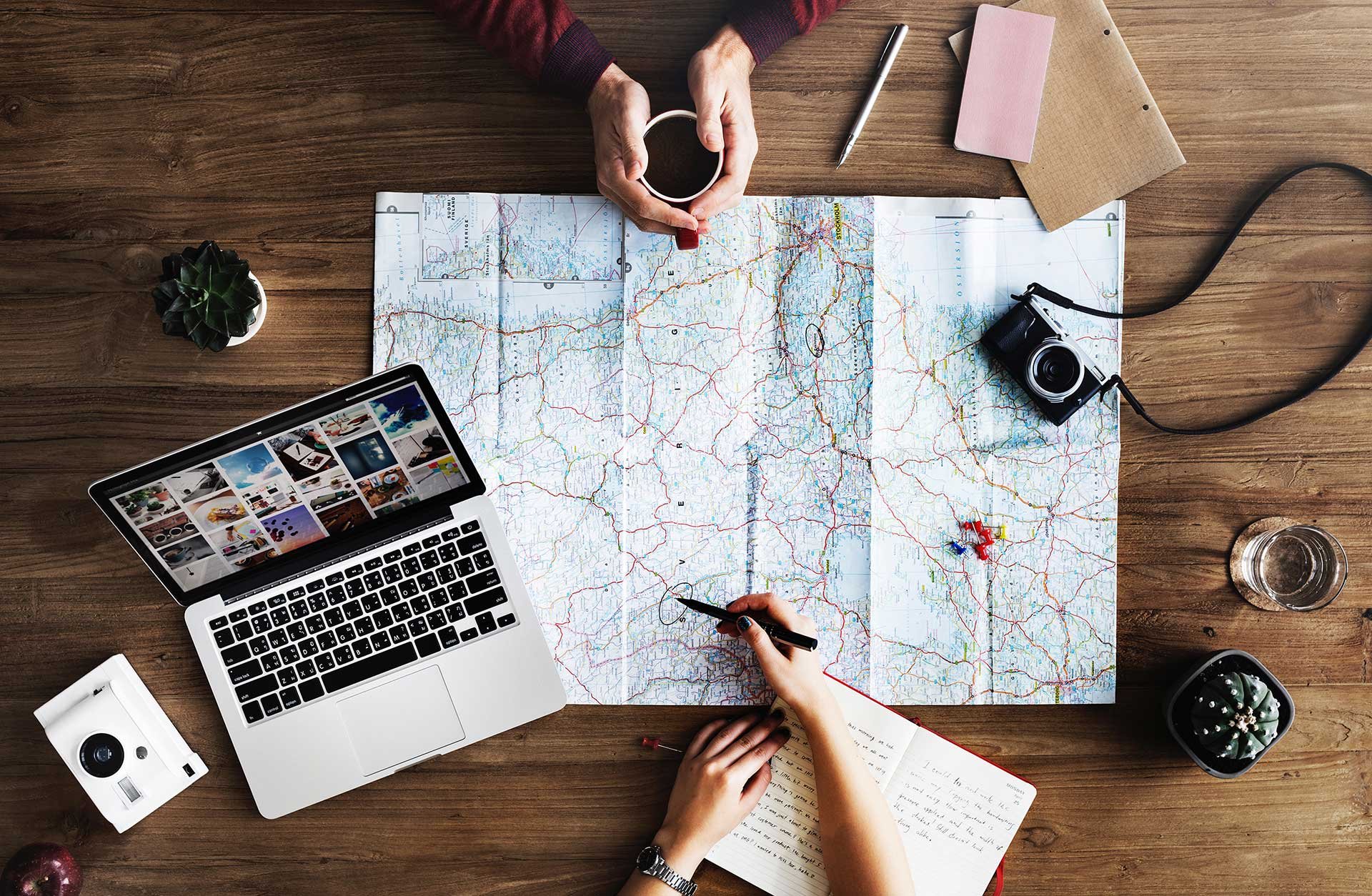
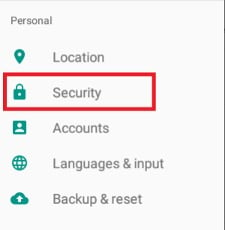
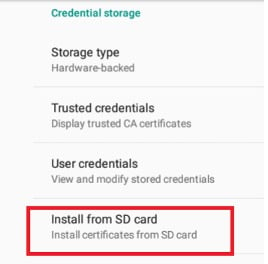
5. Select the USB Drive and the CA certificate.
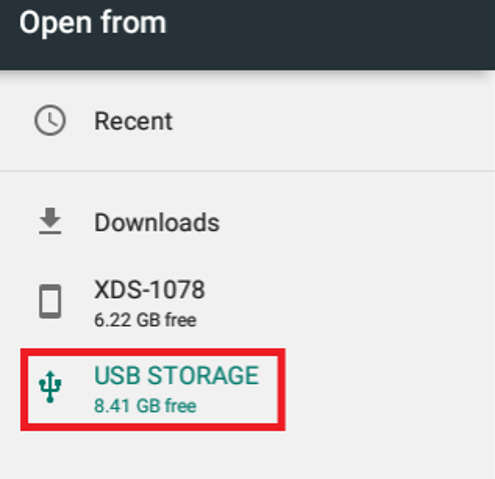
6. Name the certificates and choose your credential use. If certificate is for Network authentication ( 802.1x ), select Wi-Fi.
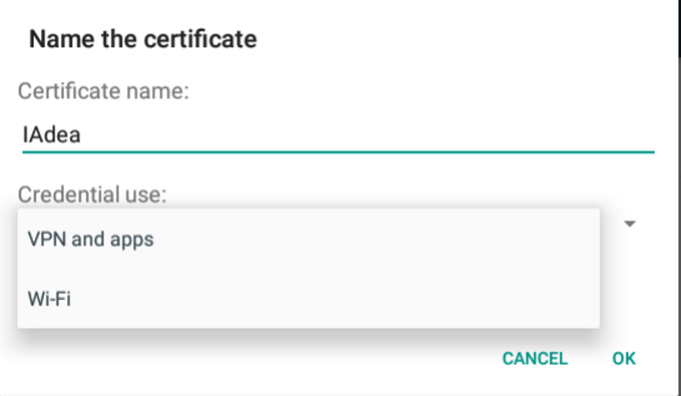
7. Select 'OK' to set up the lock screen PIN to enable security settings.
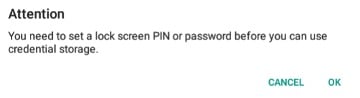
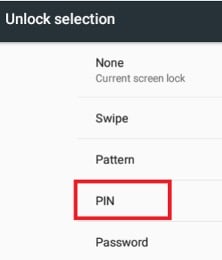
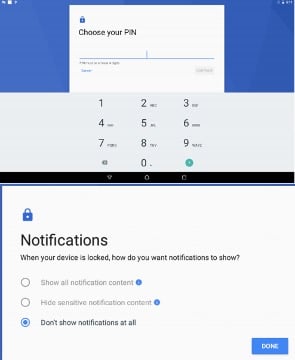
8. After setting up the PIN, you will see the certificate is installed. You can also verify by selecting User credentials to view all installed certificates.
9. Go back step 4 to install another certificate.
10. After installing the certificates, go Ethernet and choose Modify network
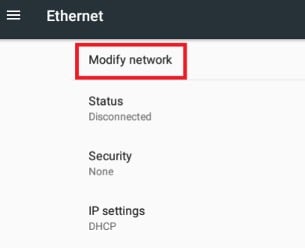
11. Choose your preferred Security, EAP method, CA certificate and User certificate. You can fill anything in Identity but cannot be blank. Save settings.
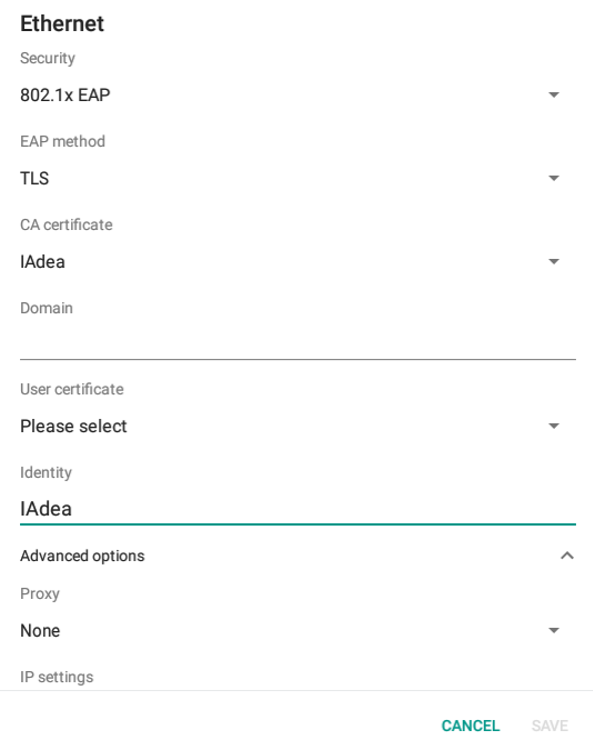
Meetio AB/Logitech Nordics AB
Hamngatan 4
211 22, Malmö
Sweden
Magnus Ladulåsgatan 3
SE-118 65 Stockholm
Sweden
Sweden: +46-(0)10-101 95 60