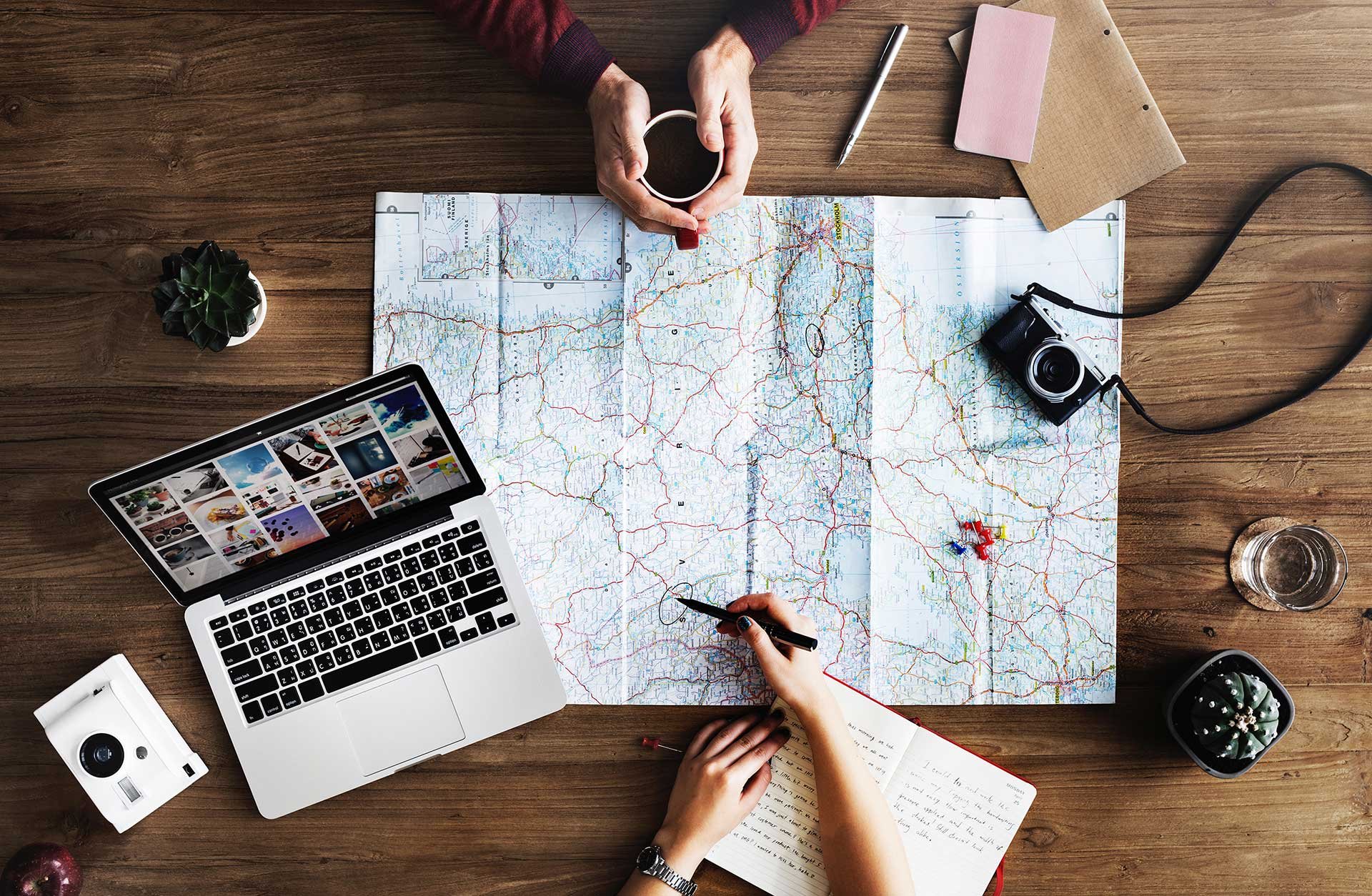
Troubleshooting guide
When the Meetio Room tablet cannot connect to the calendar, the device will look like this in Meetio Admin:

On the device, it will look something like this:
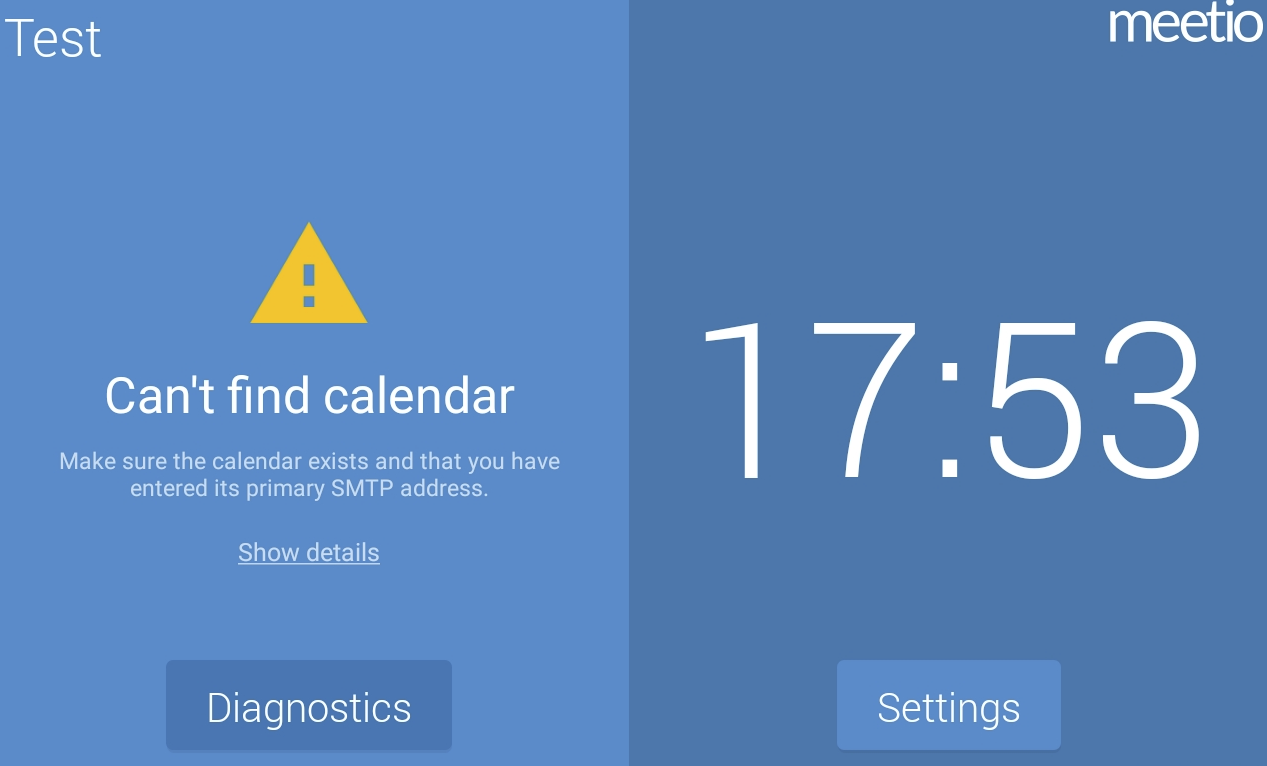
The first thing you need to do is finding the error message. This can be found either by clicking on the “Show details” or by clicking on “Diagnostics” and then click “start” to run the full diagnostic.
You can then take that error and potentially find a solution in the following lists. The error messages are divided by the email system.
If you can't find your error message in the list, please contact us for assistance.
|
Error: |
Solution: |
|
Cannot reach calendar, check credentials and try again |
Service account password expired or wrong, go to “Connections” and update the password |
|
The specified item was not found in the store |
The service account does not have permissions to access the room, needs to be delegated in Exchange Online |
|
The SMTP address has no mailbox associated with it. |
Check that the email address to the room is correct and that the room exists in O365 |
|
Error 401 - Unauthorized |
This can mean a number of things:
If it is one of the last 2, then you will need to use oAuth instead. |
|
Mailbox xxx-xxx-xxx has no valid license |
The service account needs a valid EOL license (Exchange Online Plan 1 or higher) |
|
Invalid credentials |
Check username and password for the service account and correct it under “connections” in Admin |
|
Error: |
Solution: |
|
Token has expired on date: xx/xx/xxxx |
Access tokens are no longer valid (usually due to non-use). Go to “connections” in Meetio Admin, click edit on the connection, then click “Re-authenticate” and log in to O365 with the same service account. Once that is done, wait 5-10 mins and the devices will connect automatically |
|
On Device message: Setup a calendar connection/invalid configuration |
Re-authenticate connection as described above |
|
The specified item was not found in the store |
The service account does not have permission to access the room, needs to be delegated in Exchange Online (can take up to 24 hours to work) |
|
Bad/invalid request format |
Check that the room address in Meetio Admin doesn’t contain any unsupported characters |
|
The requested user is invalid |
Check that the email address to the room is correct and also the primary SMTP |
|
Error 401 - Unauthorized |
This can mean a number of things:
|
|
Mailbox has no valid license |
The service account needs a valid EOL license (Exchange Online Plan 1 or higher) |
|
Not allowed to sign in from here |
Tablet is falling outside of conditional access policies in Azure AD |
|
Error: |
Solution: |
|
Unauthorized |
Service account is inactive/deleted |
|
Invalid credentials. Check credentials and |
Check username and password for the service account and correct it under “connections” in Admin |
|
The specified item was not found in the store |
The service account does not have permission to access the room, needs to be delegated in Exchange |
|
Cannot find the exchange server |
Check that the EWS URL is correct and that the devices can reach it |
|
Error: |
Solution: |
|
Error loading events from date: xx/xx/xxxx |
First, try re-authenticating the connection in Meetio Admin. Go to “connections”, edit the connection, click re-authenticate, and log in to Google with the same service account If that doesn’t work, the access tokens have been revoked and need to be created again. To do this, create a new connection with the same service account. Once that is done, go to “Rooms” and change the service account on each room to use the new connection. |
|
In Meetio Admin: Uninitiated On-device: Start by setting up your connection |
Go to Meetio Admin and re-authenticate the connection |
|
Adding rooms manually isn’t working |
Rooms cannot be created manually, they must be imported. If you need to add more rooms to Meetio Admin, do the following: Create a new connection with the same service account. Once that is done, go to “Rooms” and change the service account on each room to use the new connection |
|
Issue: |
Solution: |
|
Cannot book a meeting directly on the tablet with the error “oops, something went wrong. Try again later” |
The service account doesn’t have write access to the room calendar |
|
The meeting isn’t showing up on the tablet. |
Make sure that the room is approving the meeting request, as tentative meetings will not show up |
Meetio AB/Logitech Nordics AB
Hamngatan 4
211 22, Malmö
Sweden
Magnus Ladulåsgatan 3
SE-118 65 Stockholm
Sweden
Sweden: +46-(0)10-101 95 60