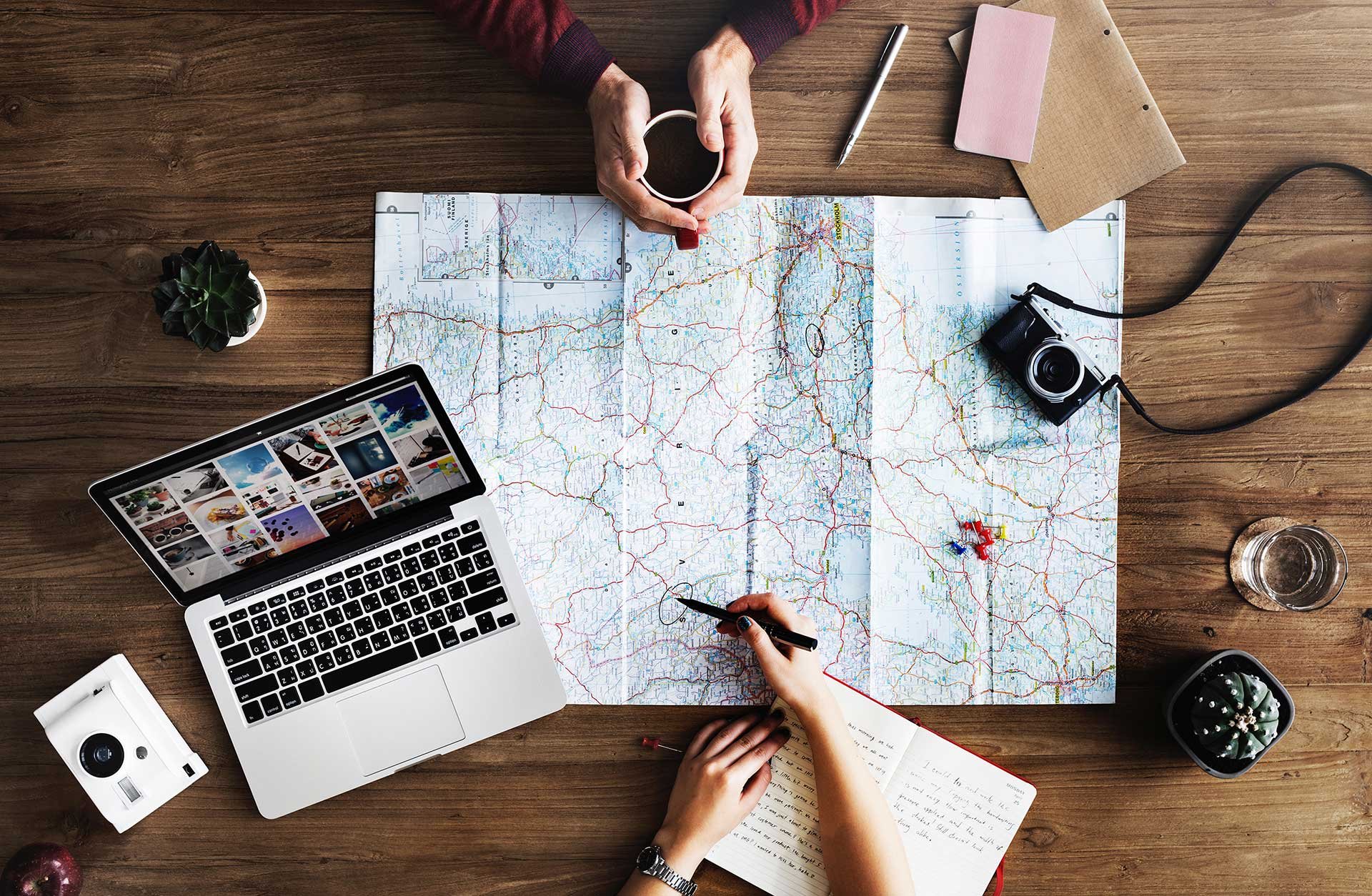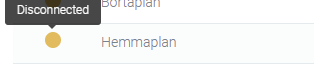Please note: The Meetio Room device may still be connected to its calendar. So you may not notice that a device isn't connecting to Meetio Admin until you look in Meetio Admin or until you get a device offline alert (if you have this feature enabled).
A disconnected device will look like this in Meetio Admin:
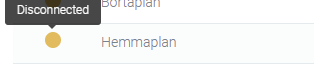
There are a few things you can do to try and fix this:
- Reboot device
- Check if central administration is enabled on the tablet. Click on the logo in the top right corner once/thrice (depending on your settings), and type your PIN if you have one set. Then, click "Settings". Find the setting called “administration through Meetio Admin”. If it’s off, turn it on. If it's on, turn it off and on again. Press yes when it asks to delete content.
- Check that Port 443 (TCP) to admin.getmeetio.com is accessible by the device in the firewall.
- If you don’t have the latest version of Meetio Room, try updating it.
- Try connecting the device to a different port on the switch, with a different network cable, or to a different wifi.
- Check that the device still has internet access. You can test this by running a diagnostic on the tablet (Click on logo -> settings -> Launch advanced diagnostics -> Start. This diagnostic will test a number of things and potentially give you some helpful errors.
- Check if there is a message on the tablet. If it says “oops, this license is not valid”, then you need to go to the device in the Meetio Admin portal, and click “Reauthenticate”. Then, restart the device.
If you still can't get the tablet to connect – don't hesitate to get in touch.