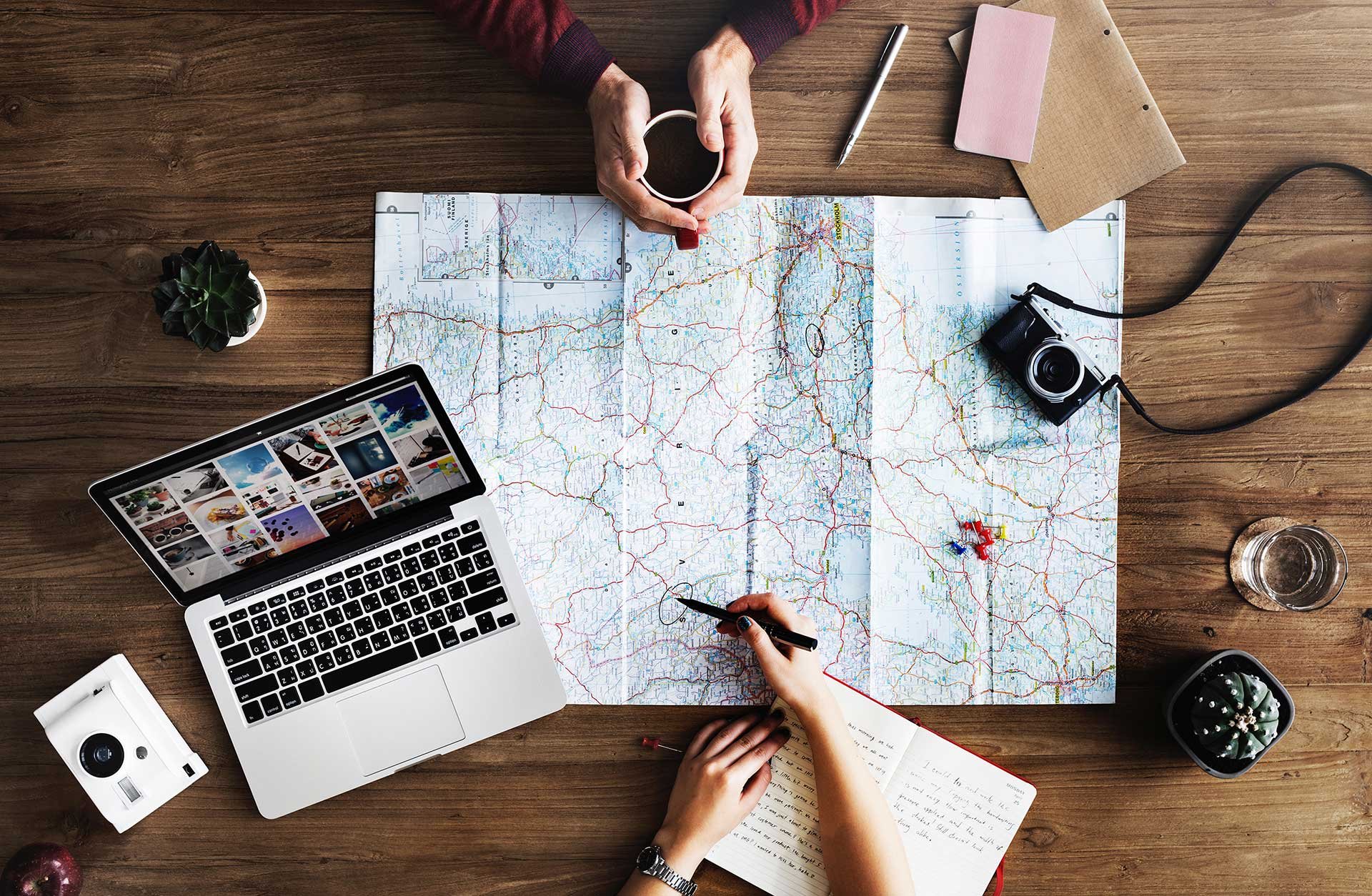Please note that this firmware upgrade only applies to Philips tablet model 10BDL3051T.
- Easiest way is to do so via Meetio Admin. Simply go to “Devices”, click edit (the green pen) next to the device.
- Click the + next to “Device info” to reveal which firmware version you are running and what model tablet you have.
- If it is any version other than FB04.01T-ime, you should upgrade by clicking the “Update” button, then make sure the correct firmware is chosen and click “Update firmware”
- Within a few minutes the tablet will download and begin the upgrade. Wait around 10 minutes, refresh the page, and the firmware version should change to FB04.01T-ime
- You can also upgrade firmware via USB by downloading this file and following the guide inside.
What to do if the firmware upgrade fails
While a firmware upgrade failing is unlikely, we want to make sure that if it happens it will impact you as little as possible. Most of the time when a firmware upgrade fails, you won't notice a thing, as the tablet will revert back to showing the room calendar.
- It may display a black screen saying that the upgrade failed. In most cases, you will be able to click “restart device” and then the tablet will return to a usable state.
- If the firmware installation is damaged and you aren’t able to boot the tablet to a usable state, please download this file. You will then be able to install via USB and select the file from the screen