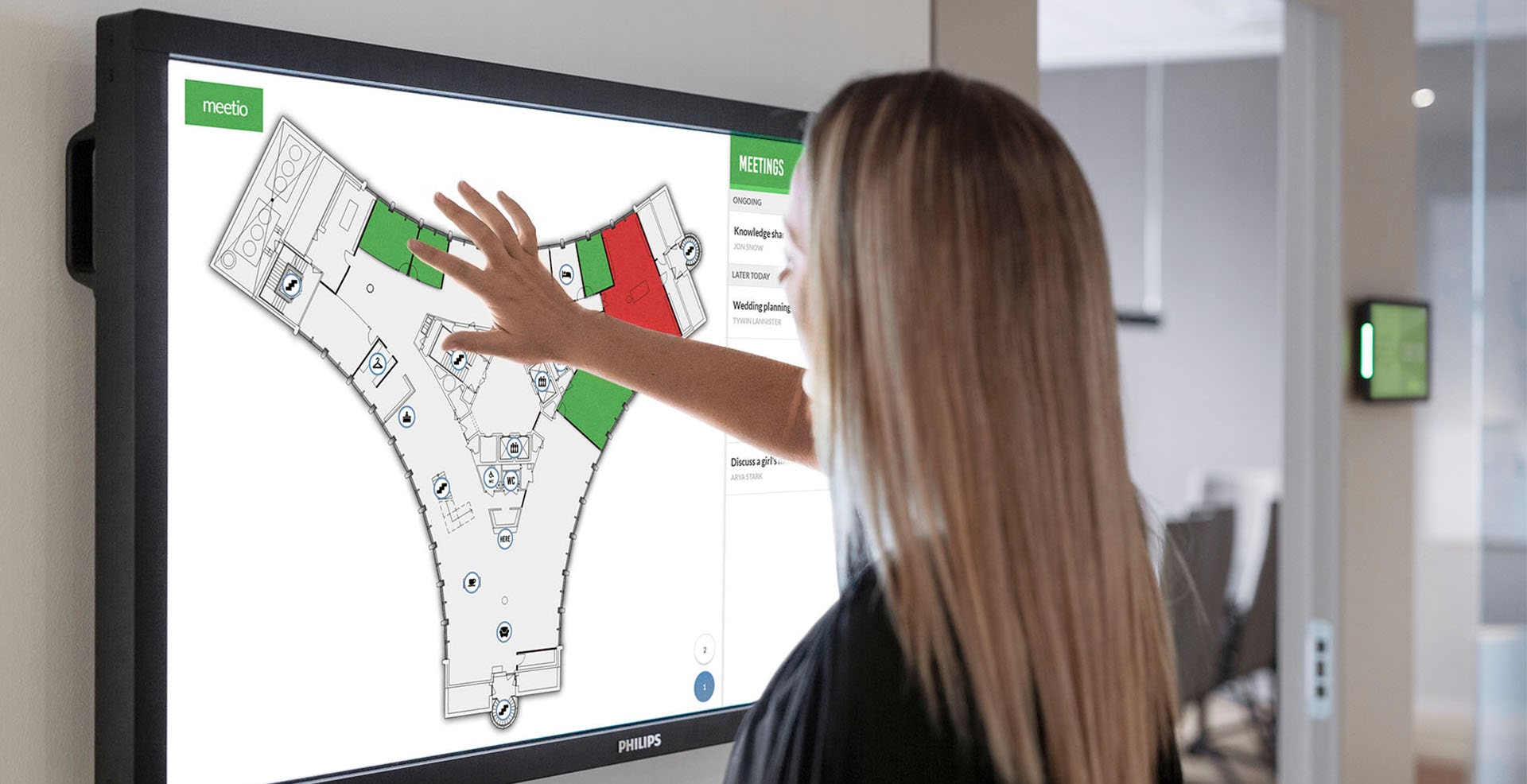
All your office spaces united on one screen.
This short user guide is meant to give a quick introduction to Meetio View. If you have any questions or thoughts, don’t hesitate – get in touch!
Meetio View is an extension of your digital calendar in Office 365, Exchange or G Suite that gives you a clear overview of all your office spaces, such as meeting rooms, desks, phone booths etc. It allows you to see room availability as well as to book meetings and available rooms directly on the screen – regardless if the room is on a different floor or the other side of the building. Meetio View connects to your room calendars and all information is synchronized between the calendars and the device.
Meetio View is highly flexible, offering 3 different views (Grid, Agenda or Map view). Each of these will be explained further down. Which view your organization use is decided by your administrator in Meetio Admin. Meetio View also offers many features and high level of customization to meet the different needs of different organizations. Hence, not all features shown in this guide might be activated in your organization. Contact your system administrator for further information about your setup.
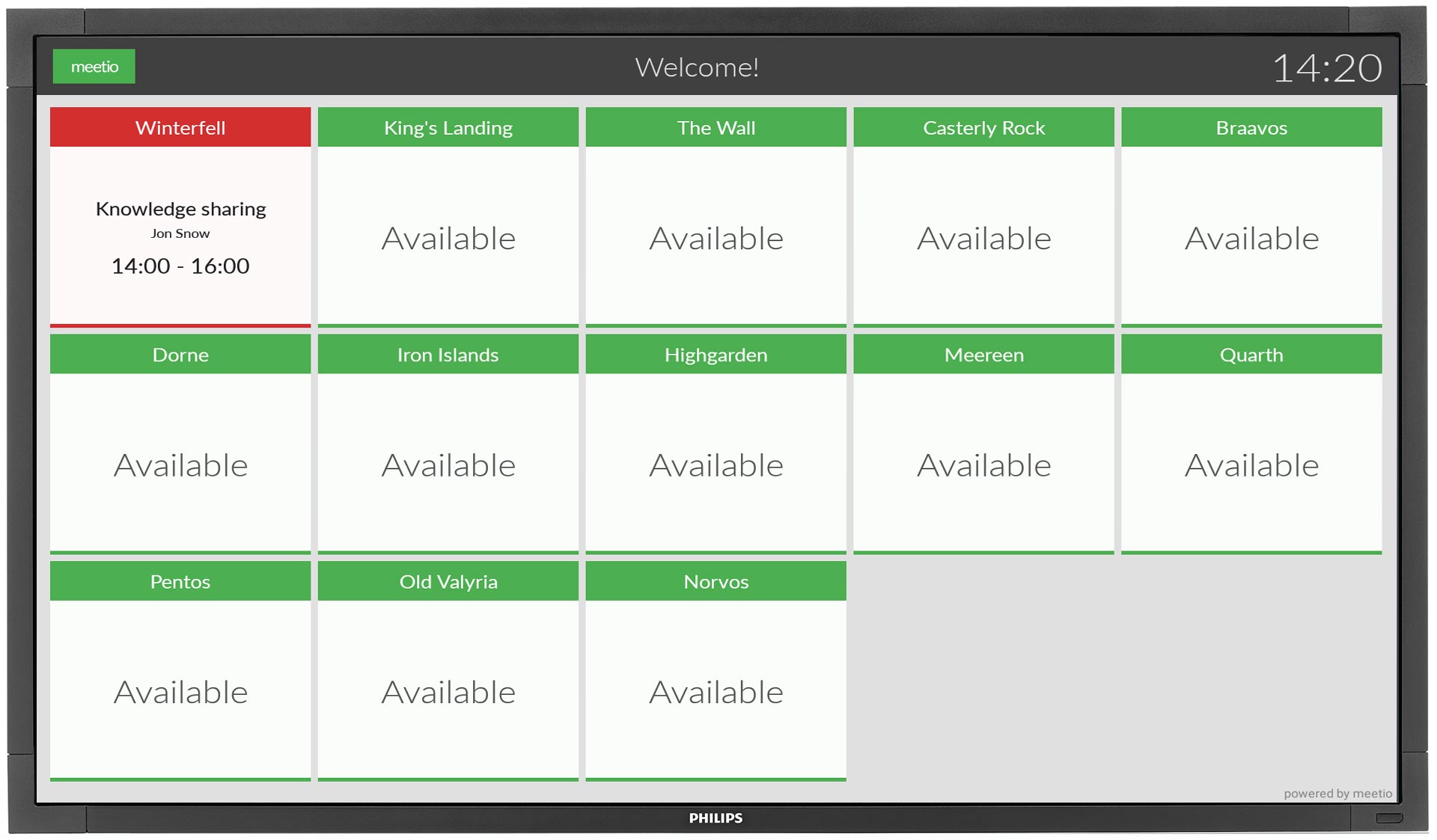
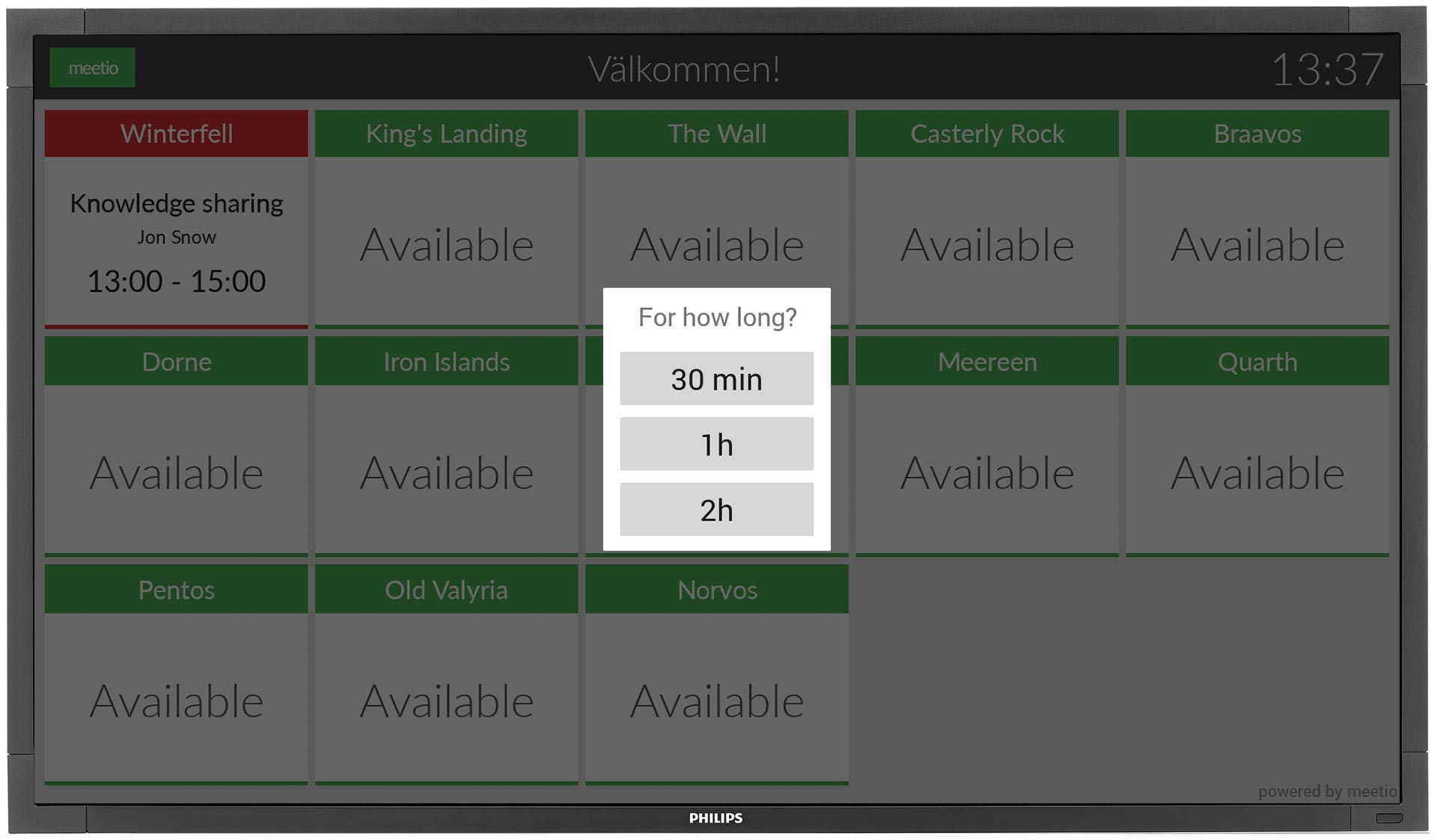
Up to 15 rooms can be displayed in the Grid view. Just as our Meetio Room devices, the traffic light system indicates availability;
Green: Available
Yellow: Soon to be occupied
Red: Ongoing meeting
Want to book a room on the fly? Simply click on one of the available rooms and select "For how long?". Now all you got to do is go to the room and start your meeting!
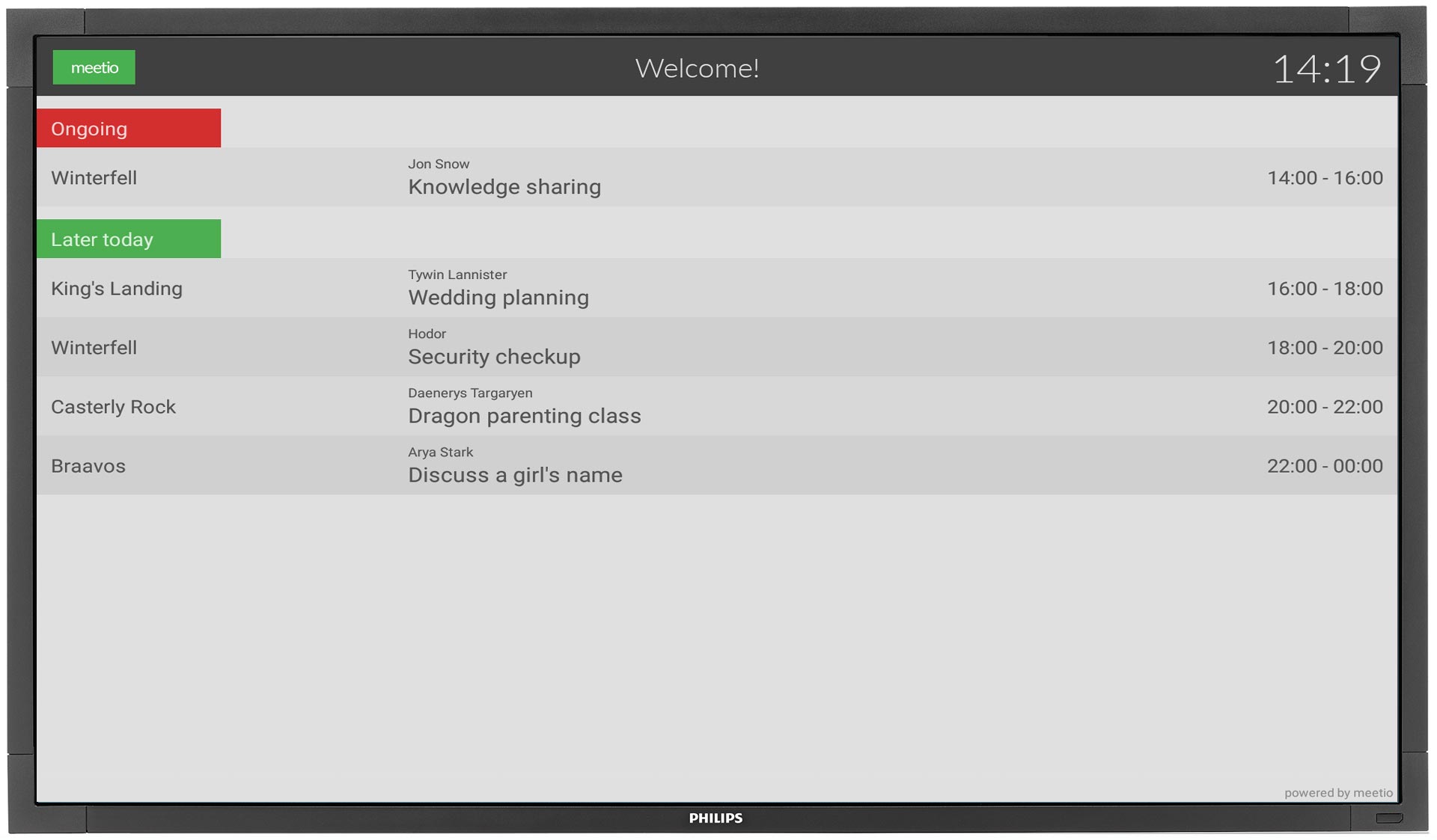
The Agenda view gives a clear overview of ongoing and upcoming meetings throughout the day, making it ideal for receptions and lobbies. You can easily see who has booked a room and for how long the meeting runs.
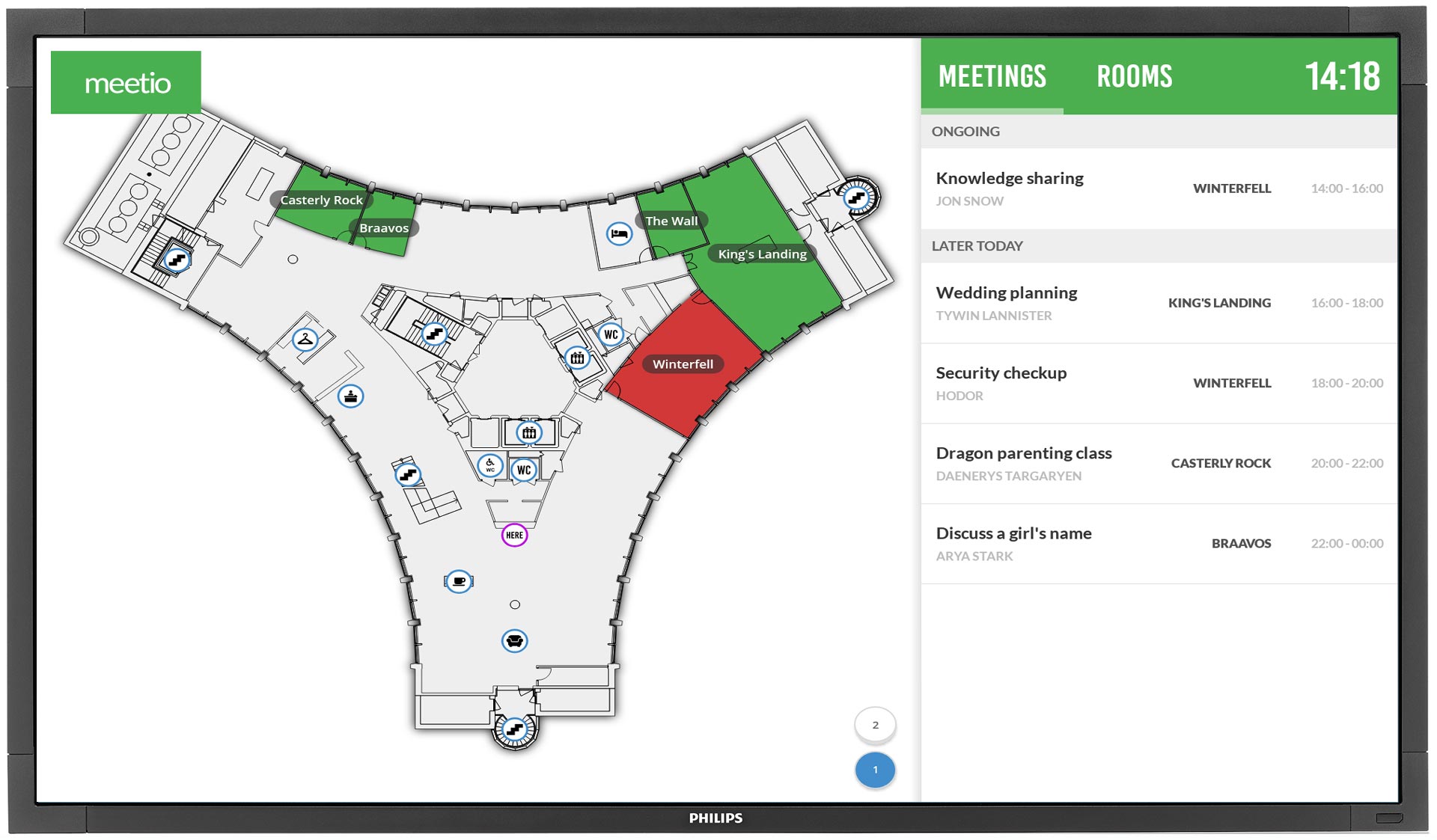
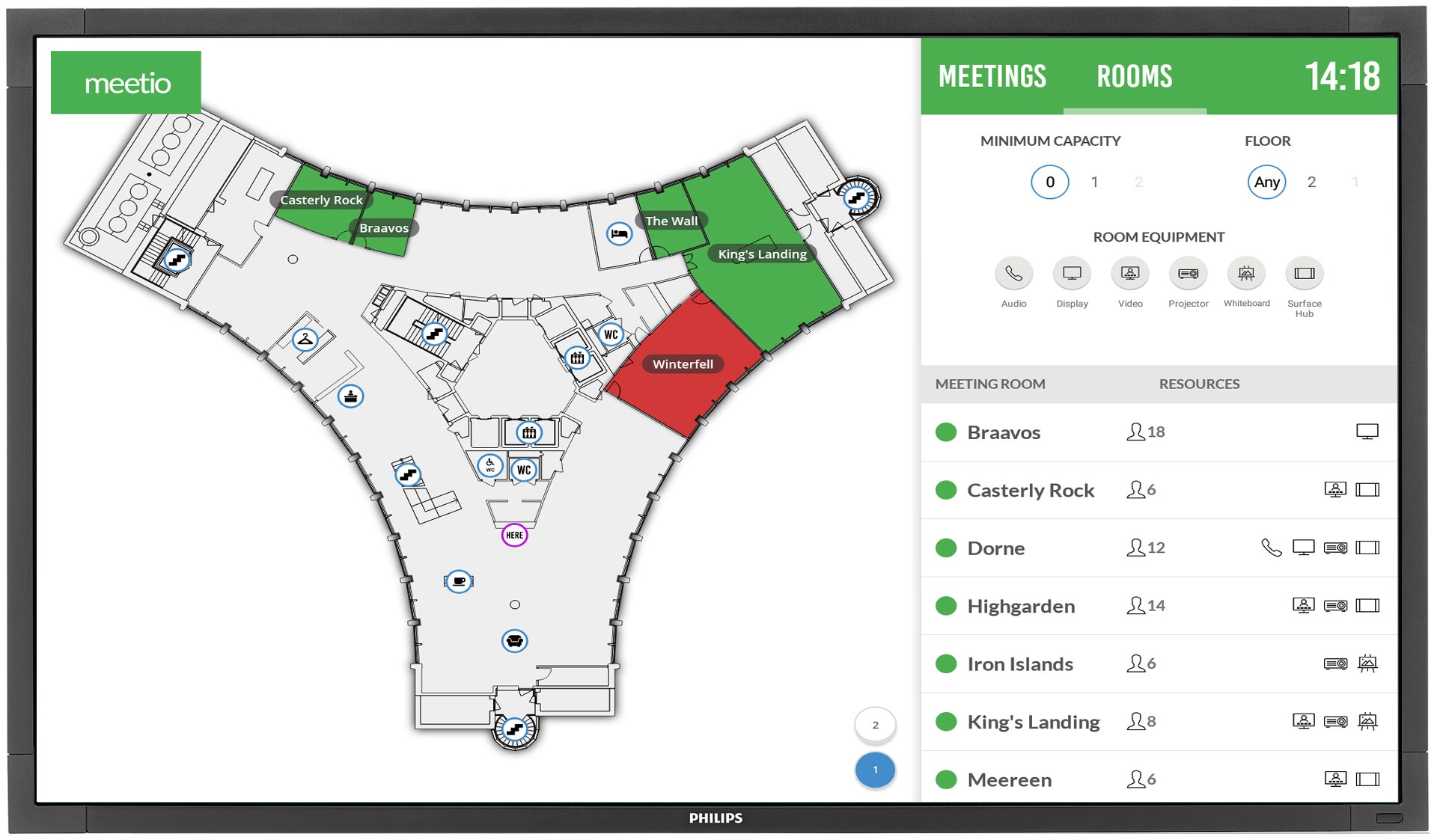
The Map view gives an unbeatable overview of the entire office. Instantly see where the closest available meeting room is – or find an already booked room. See points of interest such as kitchen, toilets, elevators and emergency exits.
On the right hand side you can either have the Meetings view, showing all ongoing and upcoming meetings, or the Rooms view which will give you the option to filter for an available room based on your needs (seating capacity, room equipment and floor). Simply click on one of the rooms in the list to book it.
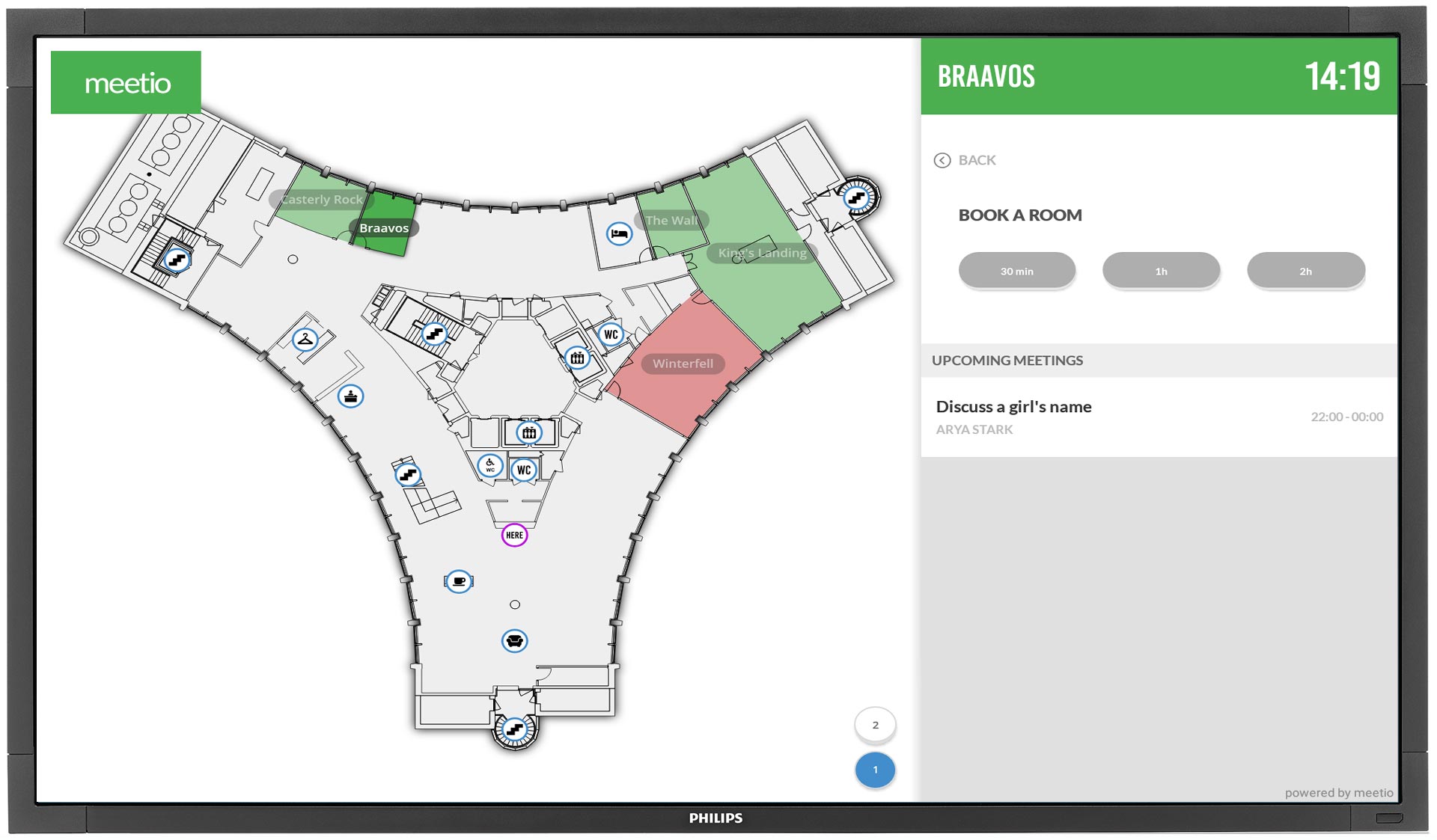
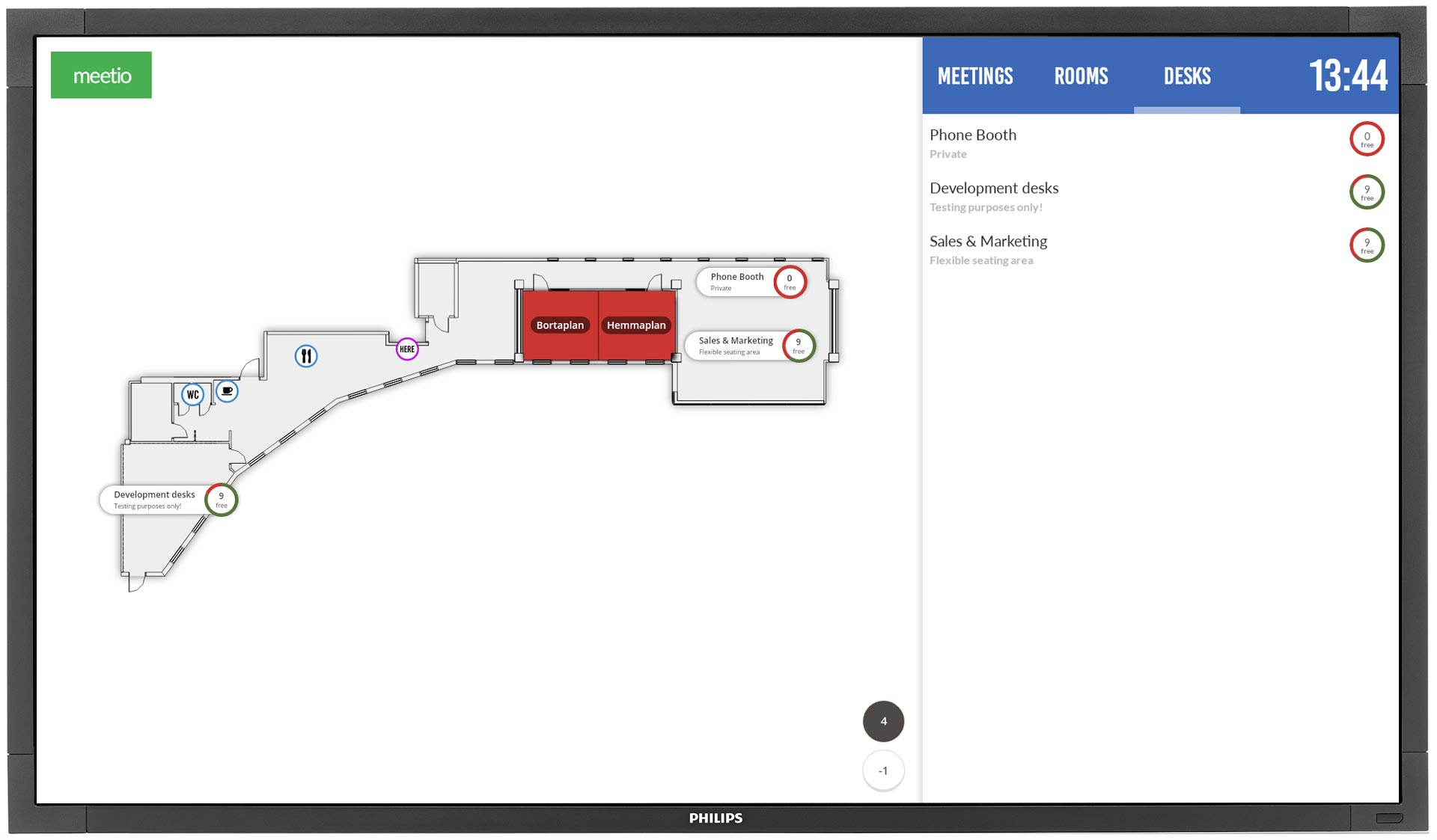
You can also book a room by clicking on a room directly on the map. Map view also use the traffic light system – so, simply click on a green room and decide for how long.
If you are also using Meetio Desk, you will be able to see desk availability on the map as well.
Now you know all you need to book and manage meetings and rooms using Meetio View. If you have any questions, don't hesitate – get in touch!
Meetio AB/Logitech Nordics AB
Hamngatan 4
211 22, Malmö
Sweden
Magnus Ladulåsgatan 3
SE-118 65 Stockholm
Sweden
Sweden: +46-(0)10-101 95 60