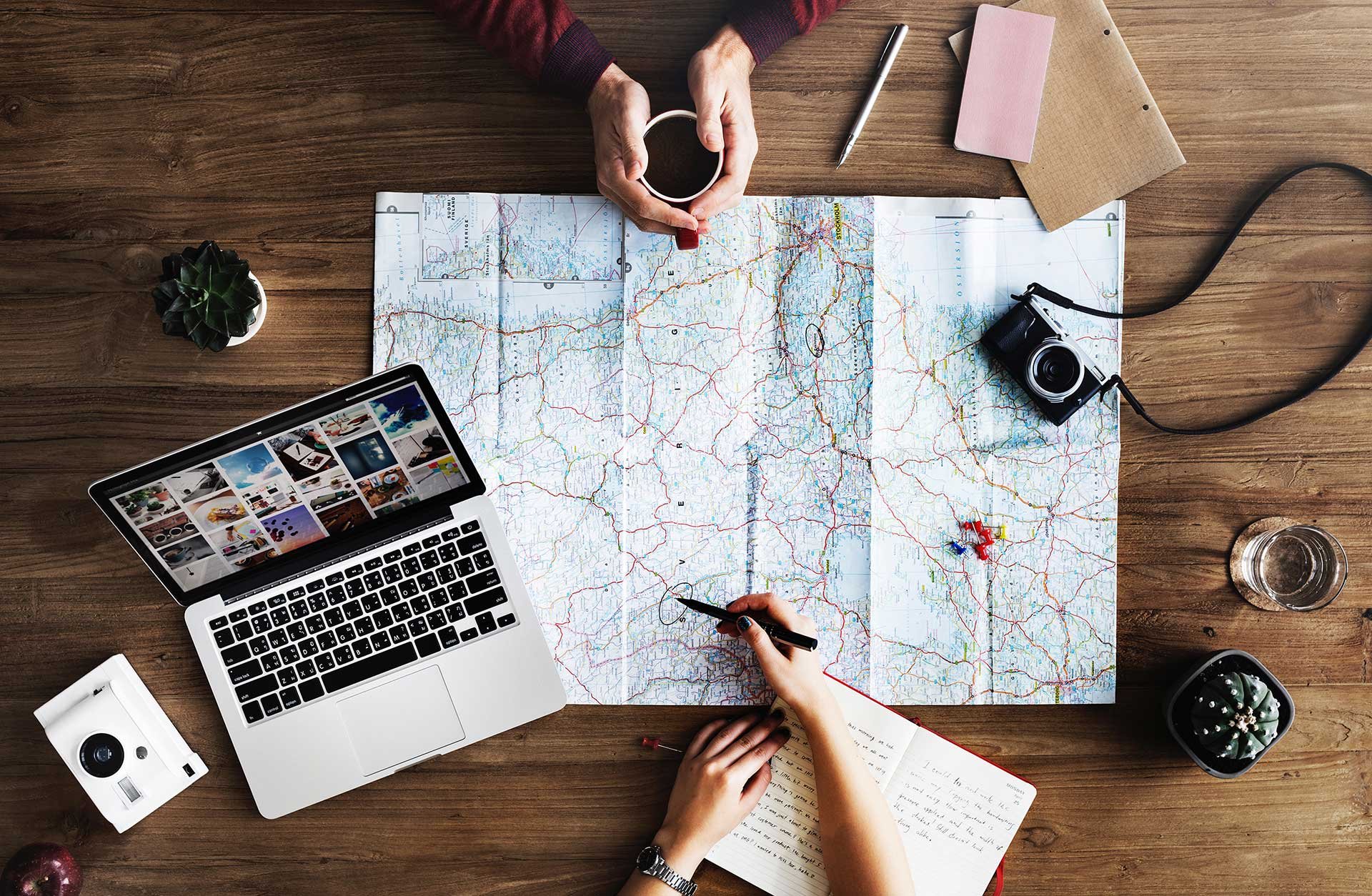
When setting up room resources and room lists in Exchange / Office 365 the default work hour is set to between 8:00 AM to 5:00 PM in the time zone of the room resource. This results in rooms not showing up in room lists outside of these hours. Luckily, there is a way to solve it. This article will show you how to customize the work hours and room lists on Exchange / Office 365.
Set-MailboxCalendarConfiguration -Identity <PrimartySMTPofRoomResource> -WorkingHoursStartTime 00:00:00 -WorkingHoursEndTime 23:59:59Get-MailBox | where {$_.ResourceType -eq "Room"} | Set-MailboxCalendarConfiguration -WorkingHoursStartTime 00:00:00 -WorkingHoursEndTime 23:59:59
Note: Replace 00:00:00 23:59:59 with the start time and the end time if you do not want to have the access day on.
As always, if you need more help, feel free to email us at hello@meetio.com!
Meetio AB/Logitech Nordics AB
Hamngatan 4
211 22, Malmö
Sweden
Magnus Ladulåsgatan 3
SE-118 65 Stockholm
Sweden
Sweden: +46-(0)10-101 95 60