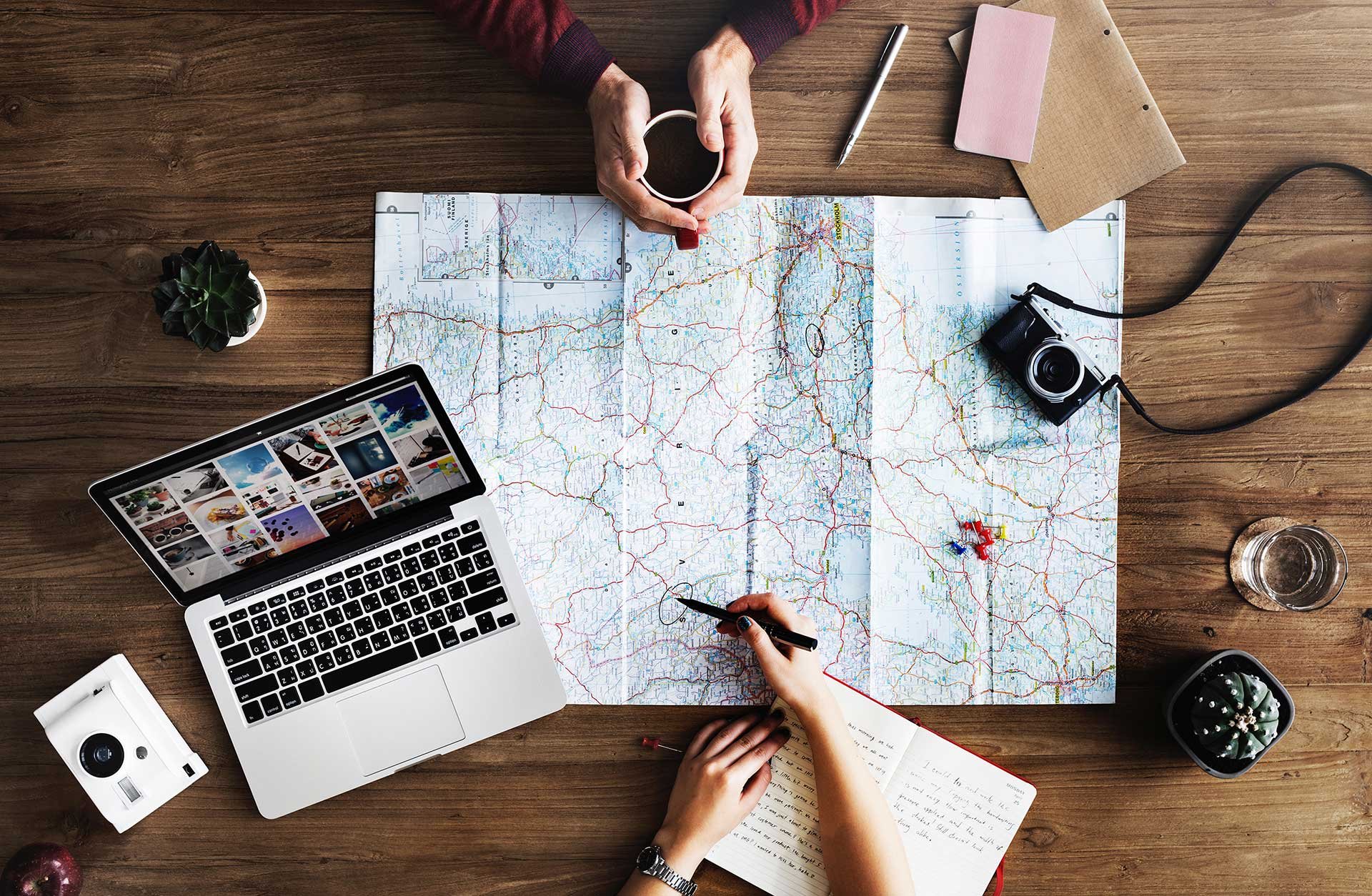
This guide will explain how you can configure so that certain groups of people only can book certain desks.
Prerequisites:
Desks and workspaces have been created. Ff these steps are not done yet, see our desk setup guide.
Terminology:
- Tenant (group of users used to control access)
- Workspace (group of desks)
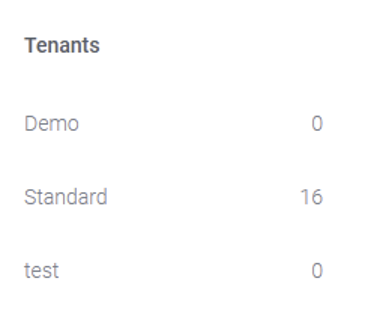
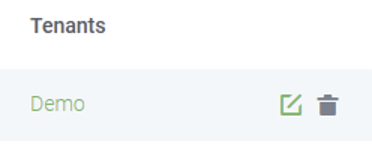
Under “Domains”, you can set an email domain so that anyone with a specific email domain will automatically be placed within this tenant when they login for the first time. Do you not see any domains listed? Contact Meetio Support at help@meetio.com and we will help you set it up.
Under “Access Control”, you can configure what this group of users will have access to. You can set it to a specific site/building/floor/workspace. This will control which desks the users can book
Checking the box “Main tenant” will make it so that by default when a user is created, they will be assigned to that tenant.
7. If you already have users that were created from before or want to manually assign a user to a tenant, you do that simply by clicking edit next to the user and selecting the appropriate tenant under “tenants”.
Done!
Meetio AB/Logitech Nordics AB
Hamngatan 4
211 22, Malmö
Sweden
Magnus Ladulåsgatan 3
SE-118 65 Stockholm
Sweden
Sweden: +46-(0)10-101 95 60