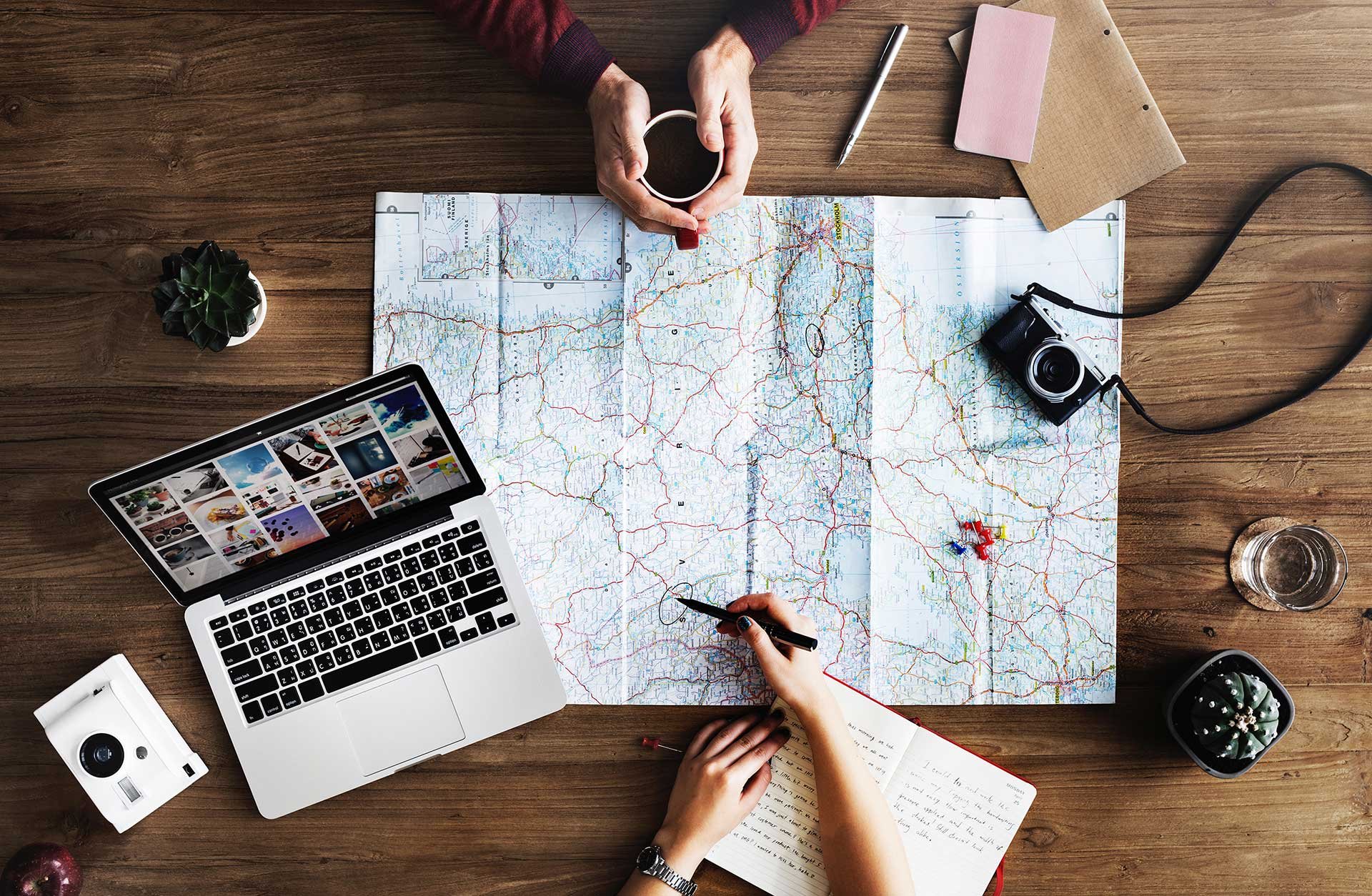
Some settings for Exchange and Exchange Online (Office 365) are only available through Exchange PowerShell. For example, creating room list in Outlook, requires that you connect via Exchange PowerShell.
If you have Exchange Server On-Premise the easiest way to access the Exchange PowerShell is to remotely manage the server and start the “Exchange PowerShell.” If you use Exchange Online you need to connect by using Remote PowerShell. You can refer to this step by step tutorial in one of our other posts.
You can remove the organizer from the title and keep meeting subject of the meeting by running this command. Just replace smtp@domain.com with your own room adress:
Set-CalendarProcessing -Identity smtp@domain.com -AddOrganizerToSubject $false -DeleteSubject $false
Get-Mailbox -ResultSize unlimited -Filter {(RecipientTypeDetails -eq 'roomMailbox')} | Set-CalendarProcessing -AddOrganizerToSubject $false -DeleteSubject $false
Click the following links to get the specific text commands from Microsoft.
Contact us at hello@meetio.com if you need more help!
Meetio AB/Logitech Nordics AB
Hamngatan 4
211 22, Malmö
Sweden
Magnus Ladulåsgatan 3
SE-118 65 Stockholm
Sweden
Sweden: +46-(0)10-101 95 60