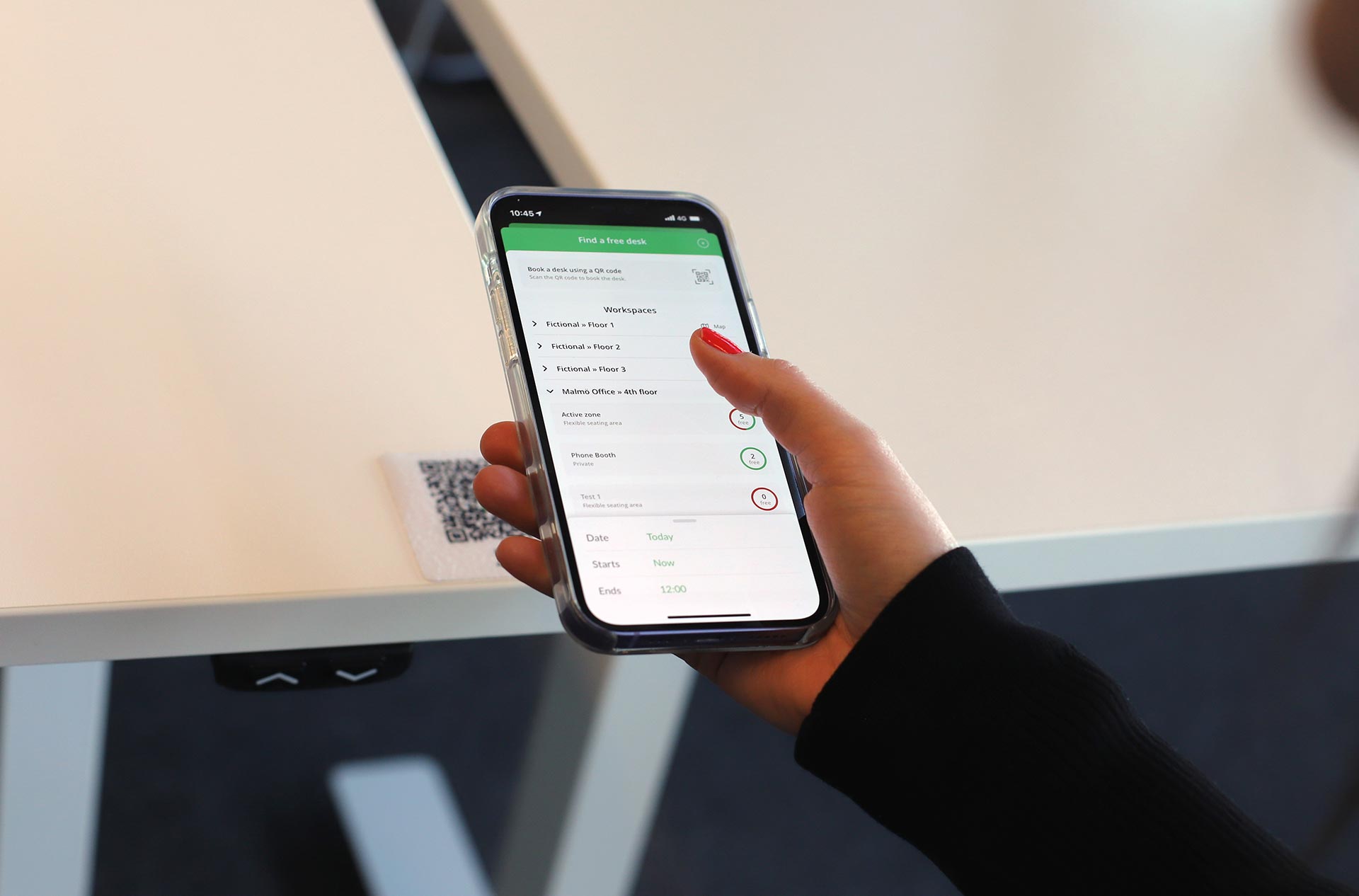
Everything you need to get your new software up and running!
On this page, we have gathered all the information you need to get started with Meetio Desk. If you have any additional questions, don't hesitate to get in touch.
Before you do anything else, you need to make sure your calendar system is up-to-date. Follow the instructions in the guides below.
A step-by-step guide on how to connect Meetio apps to Office 365.
Learn more →A step-by-step guide on how to connect Meetio apps to Exchange.
Learn more →A step-by-step guide on how to connect Meetio apps to Google Calendar.
Learn more →The next step is to set up your account in Meetio Admin and register your desks.

Step-by-step guide on how to add your building, workspaces and desks in Meetio Admin.
Learn more →Download our guide on how to implement hot desking.
It's time to dance! Discover more features in Meetio Desk as interactive floor plan maps and the possibility to see if your colleagues are in the office below.
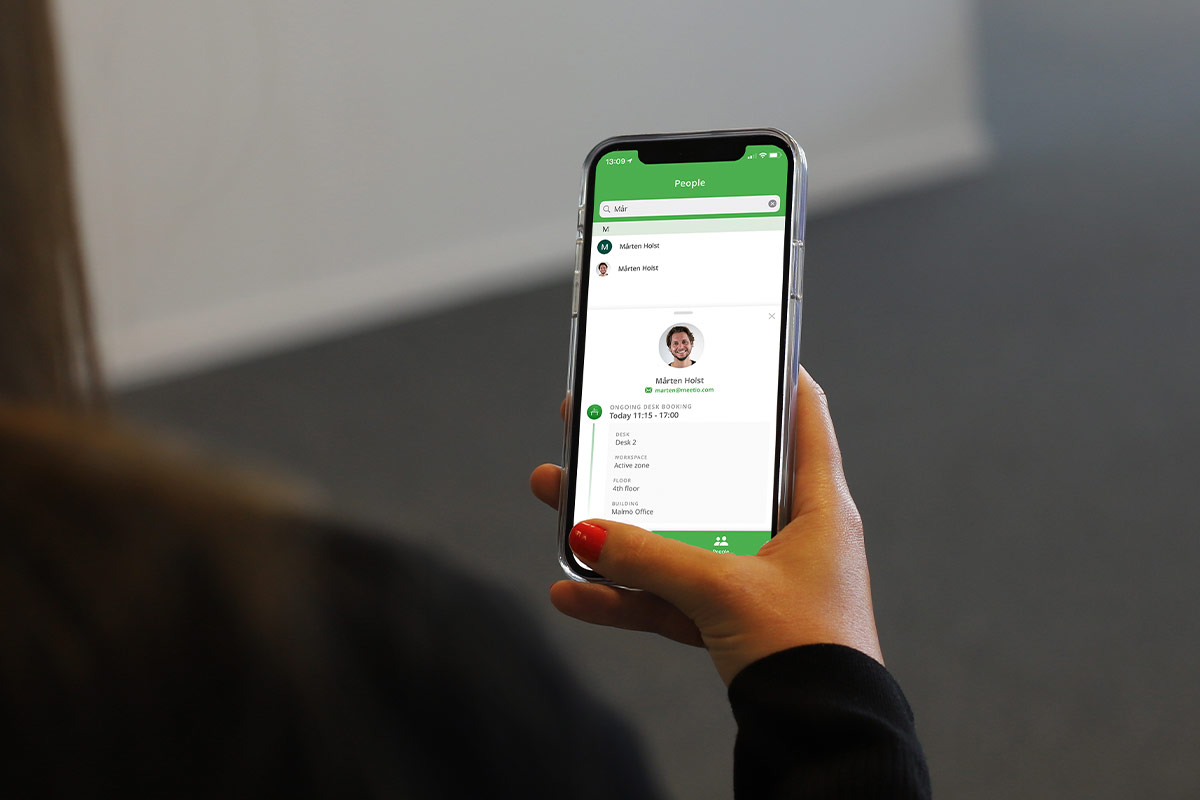
Find out who's in the office and which desk they have booked directly from your phone.
Learn More →Meetio AB/Logitech Nordics AB
Hamngatan 4
211 22, Malmö
Sweden
Magnus Ladulåsgatan 3
SE-118 65 Stockholm
Sweden
Sweden: +46-(0)10-101 95 60