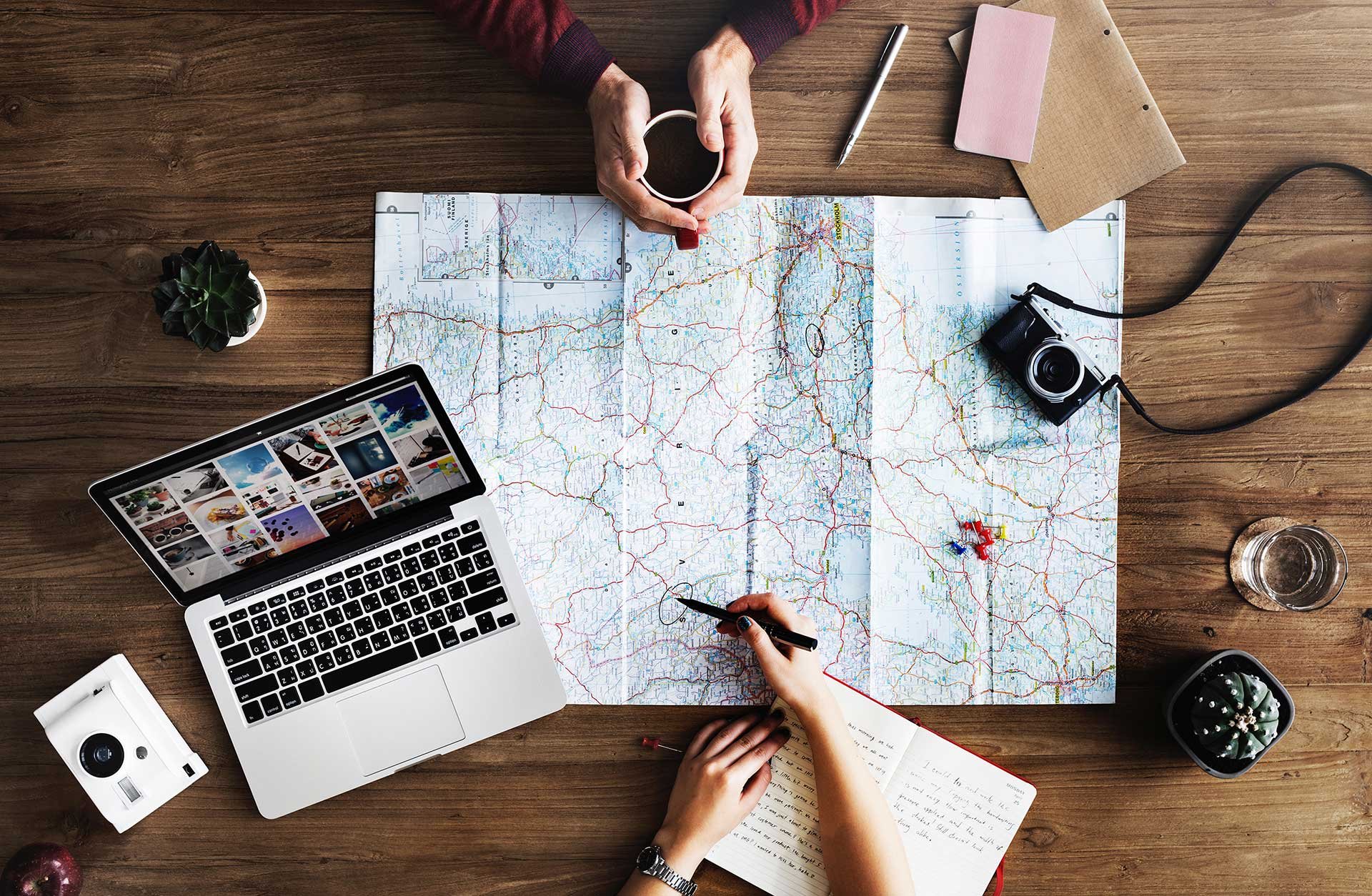
A step by step guide for both the Outlook web app and Outlook for desktop.
Meetio's Outlook plugin used to be a part of Meetio's old product Meetio Personal. The plugin is not sold separately anymore, but are included in the other product packages.
1. In Outlook, go to Settings.
2. Click View all Outlook settings at the bottom.
3. Under Calendar --> Customize actions, make sure Get Add-ins is checked. Depending on your platform, you may have to click the Save button.
4. In the Calendar view, click the New event button. In the dialog that appears, click the Get Add-ins icon in the toolbar at the top.
5. Under My add-ins --> Custom add-ins click + Add a custom add-in --> Add from URL...
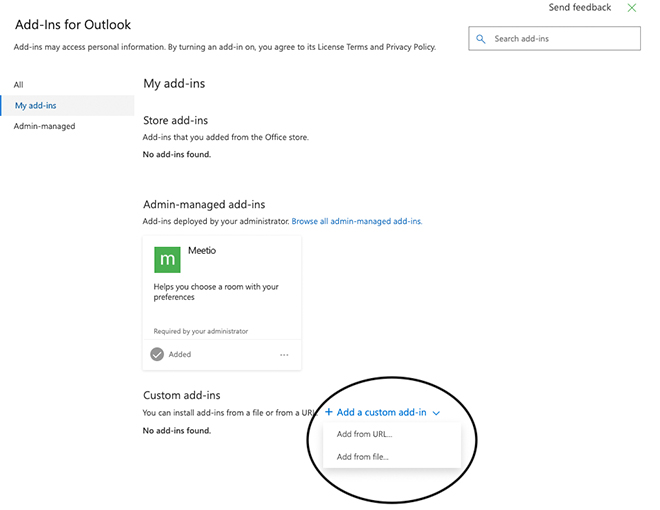
6. Enter the following URL: https://look.getmeetio.com/meetio-look-manifest.xml
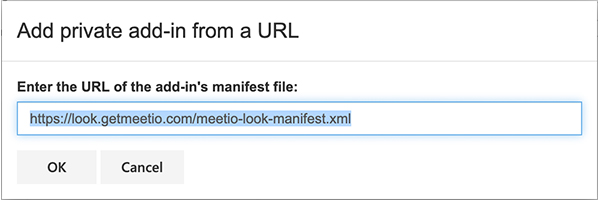
7. Choose Install.
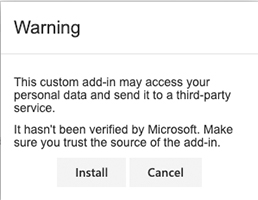
8. You can now start using the Meetio Personal Outlook room finding plugin. The add-in is located in the toolbar at the top when creating a new event. You might have to reload the page first.
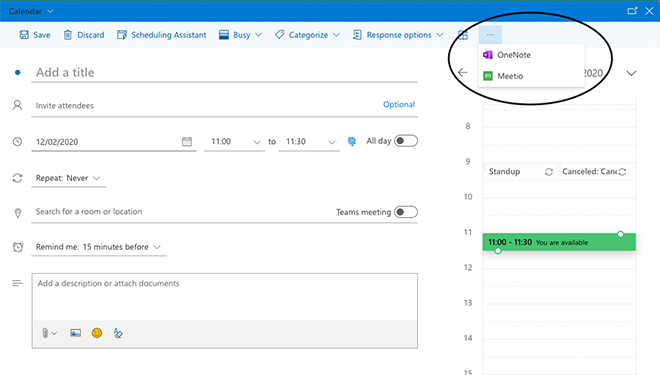
1. Make sure that you are viewing your inbox. Click the Get Add-ins icon in the toolbar at the top.
2. Follow the same steps as above, starting at step 5.
Note: You only have to install the add-in either on the web or in the desktop Outlook client. It will then be available in both.
Meetio AB/Logitech Nordics AB
Hamngatan 4
211 22, Malmö
Sweden
Magnus Ladulåsgatan 3
SE-118 65 Stockholm
Sweden
Sweden: +46-(0)10-101 95 60